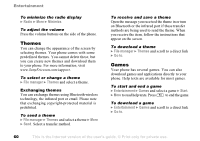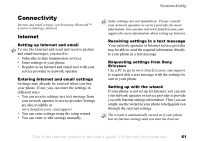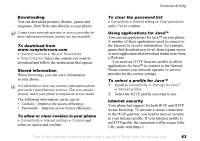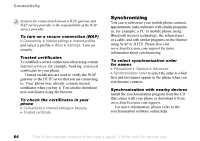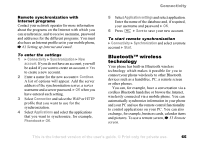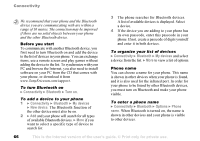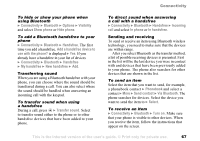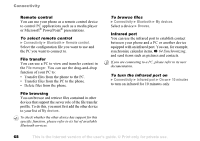Sony Ericsson S700i User Guide - Page 65
Bluetooth™ wireless, technology, Connectivity, Synchronization, account, Continue, Connection
 |
View all Sony Ericsson S700i manuals
Add to My Manuals
Save this manual to your list of manuals |
Page 65 highlights
Remote synchronization with Internet programs Contact your network operator for more information about the programs on the Internet with which you can synchronize, and to receive username, password and addresses for the different programs. You must also have an Internet profile set in your mobile phone, % 61 Setting up Internet and email. To enter the settings 1 } Connectivity } Synchronization } New account. If you do not have an account, you will be asked if you want to create an account. } Yes to create a new account. 2 Enter a name for the new account } Continue. A list of options will appear. Add the server address of the synchronization server, a server username and a server password. } OK when you have entered each setting. 3 Select Connection and select the WAP or HTTP profile that you want to use for the synchronization. 4 Select Applications and select the applications that you want to synchronize, for example, Phonebook } OK. Connectivity 5 Select Application settings and select application. Enter the name of the database and, if required, your username and password } OK. 6 Press } Save to save your new account. To start remote synchronization } Connectivity } Synchronization and select a remote account } Start. Bluetooth™ wireless technology Your phone has built-in Bluetooth wireless technology which makes it possible for you to connect your phone wirelessly to other Bluetooth devices such as a handsfree, PC, a remote screen or other phones. You can, for example, have a conversation via a cordless Bluetooth handsfree or browse the Internet, wirelessly connected via a mobile phone. You can automatically synchronize information in your phone and your PC and use the remote control functionality to control applications on your PC. You can also exchange, for example, business cards, calendar items and pictures. To use a remote screen, % 53 Remote screen. This is the Internet version of the user's guide. © Print only for private use. 65