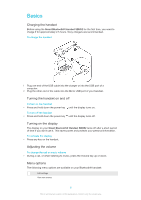Sony Ericsson Smart Bluetooth Handset SBH52 User Guide - Page 11
Using your handset to play music, Using your handset with two devices simultaneously, time
 |
View all Sony Ericsson Smart Bluetooth Handset SBH52 manuals
Add to My Manuals
Save this manual to your list of manuals |
Page 11 highlights
Using your handset to play music When your handset is paired with another Bluetooth® compatible device, you can play music from that device via your handset using either a set of headphones or the loudspeaker. Or you can use the handset as a standalone radio when headphones are connected. Before you start listening to music, you must select a music source. To play music from another device 1 Make sure the music player application is open on the other device. 2 Turn on your handset. 3 Press to open the menu. 4 Press or so that becomes selected. 5 To play the current track, press . To move between tracks • Press or . To fast forward or rewind a music track • Press and hold down or to fast forward or rewind until you reach the desired position. To listen to the FM radio 1 Make sure that headphones are connected to your handset. 2 Turn on the handset. 3 Press to open the menu. 4 Press or so that becomes selected. 5 Press . To search for a radio channel • While you are listening to the FM radio, press and hold down or . To change the radio frequency manually • While you are listening to the FM radio, press or to move up or down by increments of 100kHz. Using your handset with two devices simultaneously Your Bluetooth® handset has two different connection modes: Multipoint mode and Singlepoint mode. Multipoint mode helps you manage two connections at the same time, for example, it lets you handle calls from one device and play music from another. You must switch to Multipoint mode manually after you pair your handset with a second device successfully. If you stop using one of the two devices, you should switch manually to Singlepoint mode. Your handset remembers both paired devices. You can reconnect previously paired devices easily by switching back to Multipoint mode from Singlepoint mode. A previously paired device can then be detected automatically. If your handset is paired with two Android™ devices, you must select one of them as the primary device for viewing event notifications and handling calls on the handset. You can only connect to a maximum of two devices in Multipoint mode. If you pair the handset with a third device, the first paired device gets removed from the memory of the handset. To switch between Multipoint and Singlepoint modes 1 Make sure that your handset is connected to two Bluetooth® compatible devices. 2 Press to open the menu. 3 Press or to select , then press . 4 Press or to select , then press . 5 Press or to select an option, then press . 11 This is an Internet version of this publication. © Print only for private use.