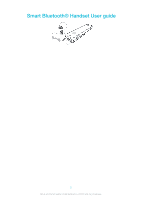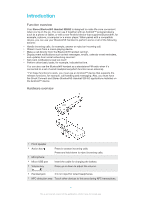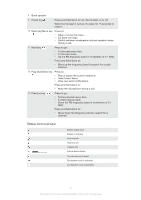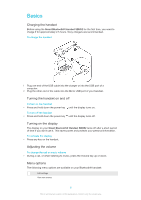Sony Ericsson Smart Bluetooth Handset SBH52 User Guide - Page 8
Getting started, Preparing to use your handset with an Android™ device - manual
 |
View all Sony Ericsson Smart Bluetooth Handset SBH52 manuals
Add to My Manuals
Save this manual to your list of manuals |
Page 8 highlights
Getting started Preparing to use your handset with an Android™ device Before you can start using your Bluetooth® handset with an Android™ device, you need to do the following: • Install the Smart Connect application on the Android™ device. • Pair the handset with the Android™ device manually (using Bluetooth®) or automatically (using NFC). • Install the Smart Bluetooth® Handset SBH52 application on the Android™ device. • Install extra applications from Google Play™ on the Android™ device to optimise the functionality of your Bluetooth® handset. The Smart Connect application is pre-installed on all Android devices from Sony Mobile at purchase. To install the Smart Connect application on an Android™ device 1 From the main application menu of your Android™ device, find and tap Play Store to open the Google Play™ application. 2 Tap the search icon at the top right corner and enter "Smart Connect" in the search field, then tap the search icon again. 3 Tap Smart Connect. 4 Tap Download, then tap Accept & Download. 5 Follow the instructions that appear on the screen of your Android™ device to install the application. You can only install the Smart Connect application on an Android™ device, for example, a phone or a tablet. To manually pair your handset with an Android™ device 1 Android™ device: Make sure the Bluetooth® function is turned on. 2 Turn off your handset. 3 Handset: Press and hold down the power key until the Bluetooth® icon appears. 4 Android™ device: Scan for Bluetooth® devices, then select Smart Bluetooth® Handset SBH52 in the list of available devices. 5 Android™ device: Follow the pairing instructions that appear on the screen. The handset automatically enters paring mode when it's powered on for the first time. To manually pair your handset with a second Android™ device 1 Make sure the first Android™ device is paired properly with the handset. 2 Handset: Press and hold down the power key until the Bluetooth® icon appears. 3 Android™ device: Turn on the Bluetooth® function and scan for Bluetooth® devices, then select Smart Bluetooth® Handset SBH52 in the list of available devices. 4 Android™ device: Follow the pairing instructions that appear on the screen. 8 This is an Internet version of this publication. © Print only for private use.