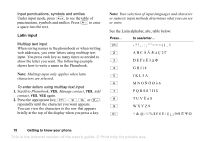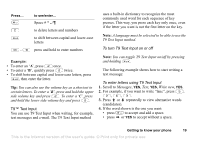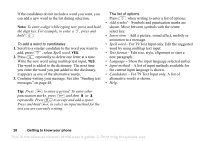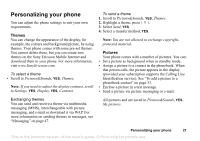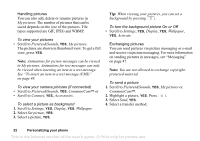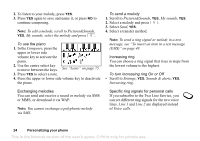Sony Ericsson T290i User Guide - Page 20
For T9 Text Input only. Edit the suggested, For T9 Text Input only. A list
 |
View all Sony Ericsson T290i manuals
Add to My Manuals
Save this manual to your list of manuals |
Page 20 highlights
If the candidates do not include a word you want, you can add a new word to the list during selection. Note: To enter a digit while typing text, press and hold the digit key. For example, to enter a '5', press and hold . To add a word to candidates 1. Scroll to a similar candidate to the word you want to add, press , select Spell word, YES. 2. Press repeatedly to delete one letter at a time. Write the new word using multitap text input, YES. The word is added to the dictionary. The next time you enter the word you just added to the dictionary, it appears as one of the alternative words. 3. Continue writing your message. See also "Sending text messages" on page 48. The list of options Press when writing to enter a list of options: • Add symbol - Symbols and punctuation marks are shown. Move between symbols with the centre select key. • Insert item - Add a picture, sound effect, melody or animation to a message. • Spell word - For T9 Text Input only. Edit the suggested word by using multitap text input. • Text format - Edit size, style, alignment or start a new paragraph. • Language - Show the input language selected earlier. • Input method - A list of input methods available for the current input language is shown. • Candidates - For T9 Text Input only. A list of alternative words is shown. • Help. Tip: Press to enter a period. To enter other punctuation marks, press and then or repeatedly. Press to accept and add a space. Press and hold to select an input method for the text you are currently writing. 20 Getting to know your phone This is the Internet version of the user's guide. © Print only for private use.