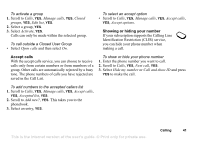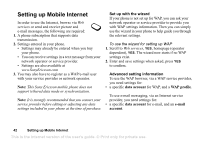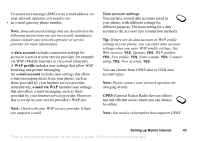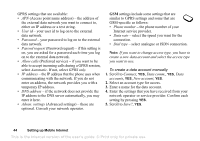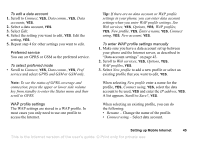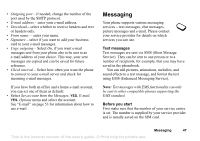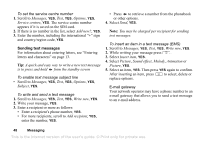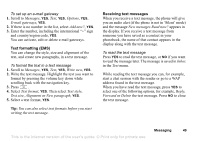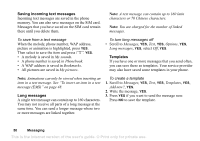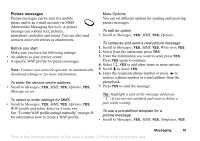Sony Ericsson T290i User Guide - Page 46
E-mail account settings, Office
 |
View all Sony Ericsson T290i manuals
Add to My Manuals
Save this manual to your list of manuals |
Page 46 highlights
• IP address - WAP gateway server address. • Advanced - More profile settings, see below. • Delete - Remove the profile. If you select Advanced you can also do the following: • Chg. homepage - Enter the address of the WAP site you want as the homepage. • Second account - Select an alternative data account, if the first in Connect using fails. • User id - Enter your user id for the WAP gateway. • Password - Enter your password for the WAP gateway. • Security - Ensure the security of your WAP connection. • Show pictures - View pictures while browsing. E-mail account settings An e-mail account specifies, for example, the server that is used for your e-mail messages. To create an e-mail account 1. Scroll to Messages, YES, E-mail, YES, Options, YES. 2. Select Edit account, YES. 3. Select Add new?, YES. 4. Enter a name for the account, for example Home or Office. 5. Select Connect using, YES. A list appears with the data accounts that you have saved in your phone. 6. Select the data account you want to use with this e-mail account, YES. 7. Enter the rest of the settings in the list, some of which are optional. To enter the settings, scroll to the setting, press YES and enter the information. Press YES to confirm. Repeat this for each required setting. You use the same e-mail settings in your phone as in your PC e-mail program. If you do not have an e-mail service, contact your operator to get all the necessary settings. • Protocol - select POP3 or IMAP4. • Inc. server (Incoming server)- enter the name or IP address of the service provider for incoming e-mail messages. For example, mail.server.com or 10.1.1.1. • Incoming port - if needed, change the number of the port used by the protocol you are using. • Mailbox - enter a user name for your e-mail account. • Password - enter a password for your e-mail account. Your service provider may alternatively request a password on connection. • Outgoing server - enter the name or IP address of the SMTP server to be able to send e-mail messages. 46 Setting up Mobile Internet This is the Internet version of the user's guide. © Print only for private use.