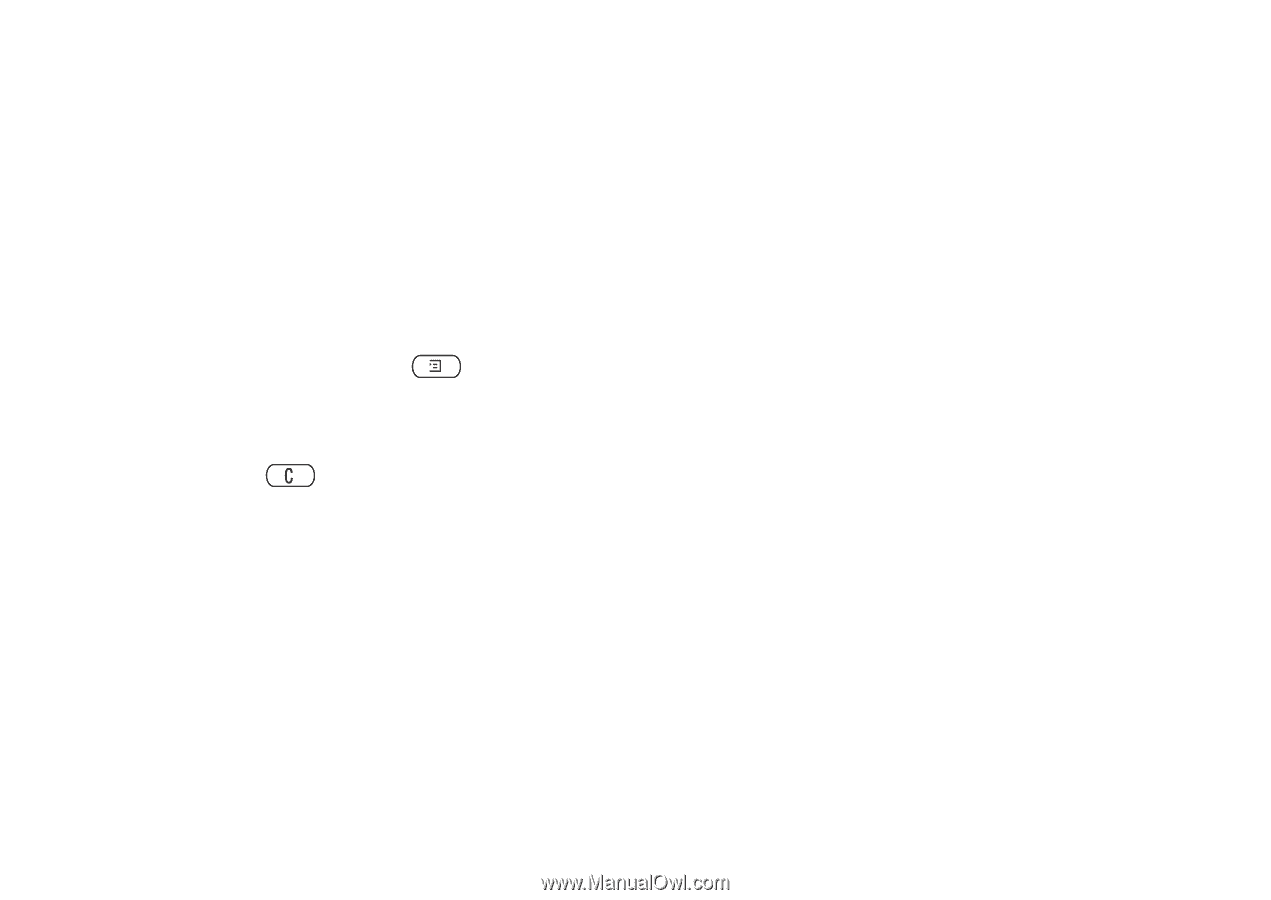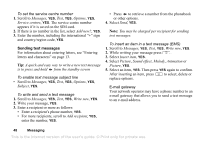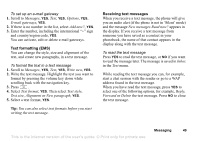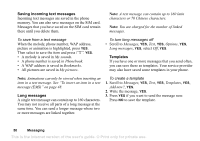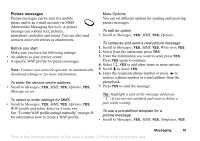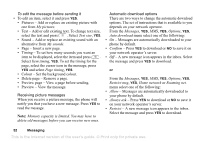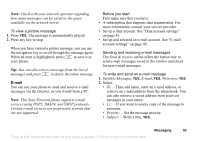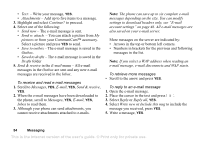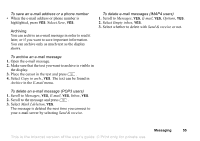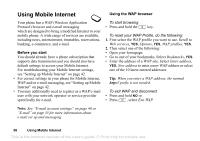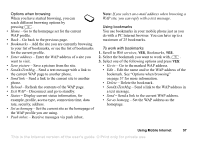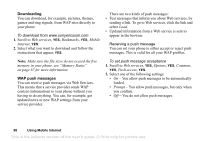Sony Ericsson T290i User Guide - Page 53
E-mail, services using POP3, IMAP4, and SMTP protocols. - ericsson
 |
View all Sony Ericsson T290i manuals
Add to My Manuals
Save this manual to your list of manuals |
Page 53 highlights
Note: Check with your network operator regarding how many messages can be saved or the space available on the network server. To view a picture message 1. Press YES. The message is automatically played. 2. Press any key to stop. When you have viewed a picture message, you can use the navigation key to scroll through the message again. When an item is highlighted, press to save it in your phone. Tip: You can also select a message from the list of messages and press to delete the entire message. E-mail You can use your phone to send and receive e-mail messages via the Internet, as you would from a PC. Note: This Sony Ericsson phone supports e-mail services using POP3, IMAP4, and SMTP protocols. Certain e-mail services use proprietary systems that are not supported. Before you start First make sure that you have: • A subscription that supports data transmission. For more information, consult your service provider. • Set up a data account. See "Data account settings" on page 43. • Set up and selected an e-mail account. See "E-mail account settings" on page 46. Sending and receiving e-mail messages The Send & receive option offers the fastest way to send e-mail messages saved in the Outbox and check for new e-mail messages. To write and send an e-mail message 1. Scroll to Messages, YES, E-mail, YES, Write new, YES. 2. Select: • To: - Then add name, enter an e-mail address, or retrieve an e-mail address from the phonebook. You can also retrieve a saved address from received messages in your inbox. • Cc: - If you want to send a copy of the message to someone. • Priority: - Set the message priority. • Subject: - Write a title, YES. Messaging 53 This is the Internet version of the user's guide. © Print only for private use.