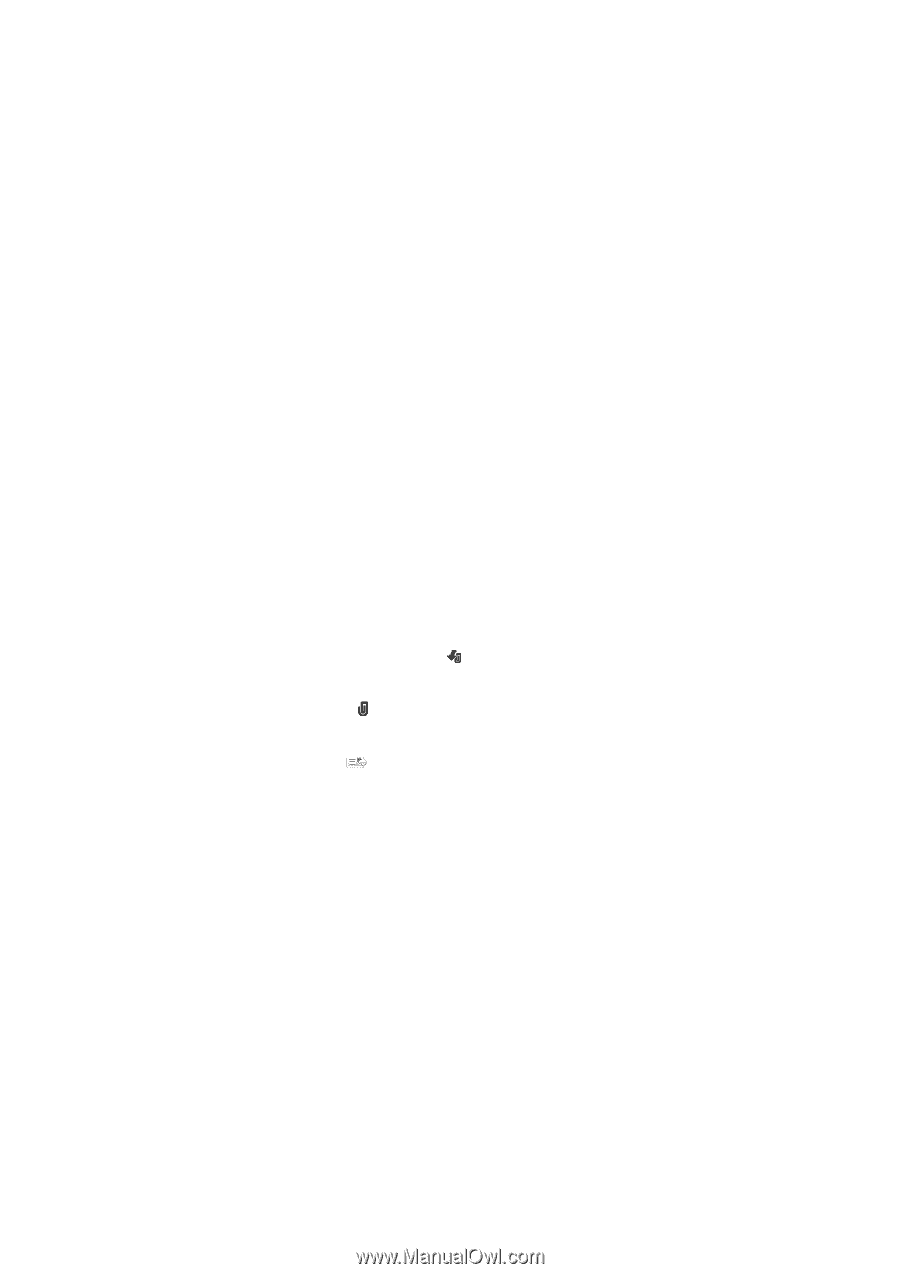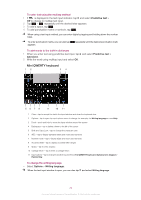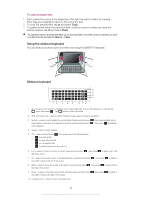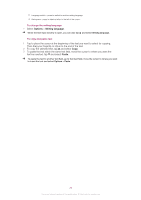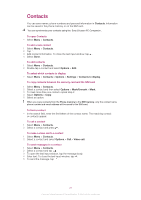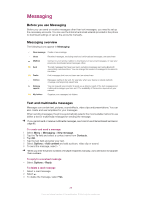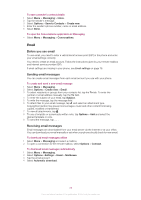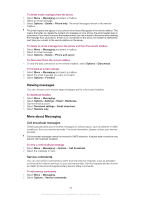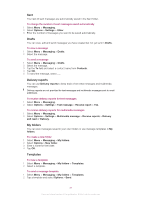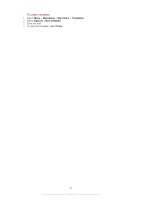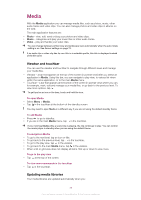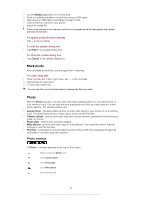Sony Ericsson Vivaz pro User Guide - Page 29
Email, Before you use email, Sending email messages - application download
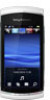 |
View all Sony Ericsson Vivaz pro manuals
Add to My Manuals
Save this manual to your list of manuals |
Page 29 highlights
To save a sender's contact details 1 Select Menu > Messaging > Inbox. 2 Tap the sender's message. 3 Select Options > Save to Contacts > Create new. 4 Enter the sender's phone number, name or email address. 5 Select Done. To open the Conversations application in Messaging • Select Menu > Messaging > Conversations. Email Before you use email To use email, you need to enter a valid Internet access point (IAP) in the phone and enter your email settings correctly. You need to create an email account. Follow the instructions given by your remote mailbox and Internet service provider (ISP). If email settings are missing in your phone, see Email settings on page 76. Sending email messages You can create email messages from each email account you use with your phone. To create and send a new email message 1 Select Menu > Messaging. 2 Select Options > Create new > Email. 3 To select recipients or groups from your contacts list, tap the To tab. To enter the number or email address manually, tap the To field. 4 To enter the subject of your email, tap Subject. 5 To write the message, tap the message field. 6 To attach files to your email message, tap and select an attachment type. Copyright protection may prevent some images, music and other content from being copied, modified or transferred. 7 To view all attachments, tap . 8 To use a template or a previously written note, tap Options > Add and select the desired template or note. 9 To send the message, tap . Receiving email messages Email messages are downloaded from your email server via the Internet or at your office. You can download your email manually or set when your phone should check for new email. To download email messages offline 1 Select Menu > Messaging and select a mailbox. 2 To open a connection to the remote mailbox, select Options > Connect. To download email messages automatically 1 Select Menu > Messaging. 2 Select Options >Settings > Email > Mailboxes. 3 Tap the email account. 4 Select Automatic download. 29 This is an Internet version of this publication. © Print only for private use.