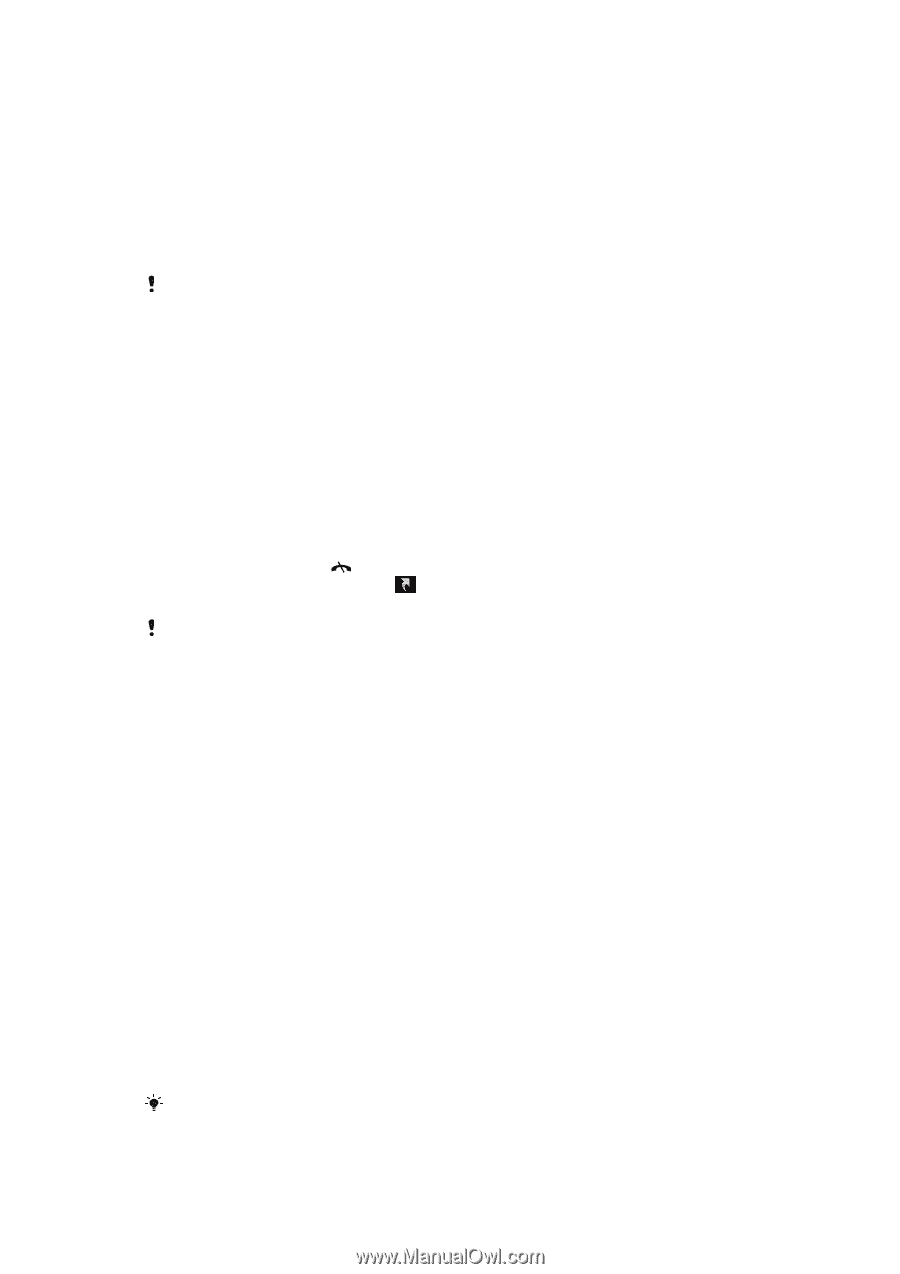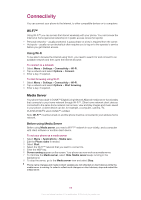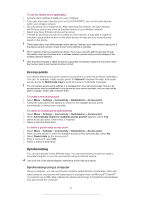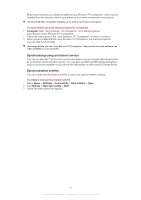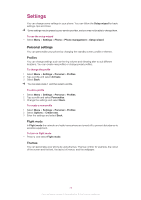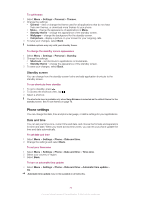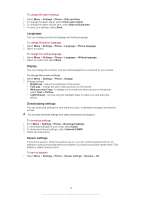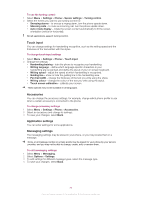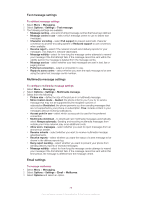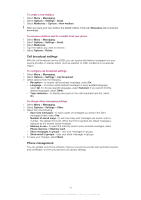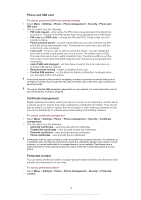Sony Ericsson Vivaz pro User Guide - Page 73
Phone settings, Standby screen, Date and time - themes download
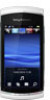 |
View all Sony Ericsson Vivaz pro manuals
Add to My Manuals
Save this manual to your list of manuals |
Page 73 highlights
To set themes 1 Select Menu > Settings > Personal > Themes. 2 Change the settings: • General - view or change the theme used for all applications that do not have their own themes, or download more themes to your phone. • Menu - change the appearance of applications in Menu. • Standby theme - change the appearance of the standby screen. • Wallpaper - change the background for the standby screen. • Call picture - display a picture on your screen for your outgoing calls. 3 To save your changes, select Back. Available options may vary with your standby theme. To change the standby screen appearance 1 Select Menu > Settings > Personal > Standby. 2 Change the settings: • Shortcuts - set shortcuts to applications or bookmarks. • Standby theme - change the appearance of the standby screen. 3 To save your changes, select Back. Standby screen You can change how the standby screen looks and add application shortcuts to the standby screen. To use shortcuts from standby 1 To go to standby, press . 2 To access the shortcuts view, tap . 3 Select a shortcut. The shortcuts view is available only when Sony Ericsson is selected as the default theme for the standby screen. See To set themes on page 73. Phone settings You can change the date, time and phone language, or define settings for your applications. Date and time You can set your time zone, current time and date, and choose the formats and separators for time and date. When you travel across time zones, you can let your phone update the time and date automatically. To set date and time 1 Select Menu > Settings > Phone > Date and time. 2 Change the settings and select Back. To set your time zone 1 Select Menu > Settings > Phone > Date and time > Time zone. 2 Select your country or region. 3 Select Back. To turn on automatic time update • Select Menu > Settings > Phone > Date and time > Automatic time update > On. Automatic time update may not be available in all networks. 73 This is an Internet version of this publication. © Print only for private use.