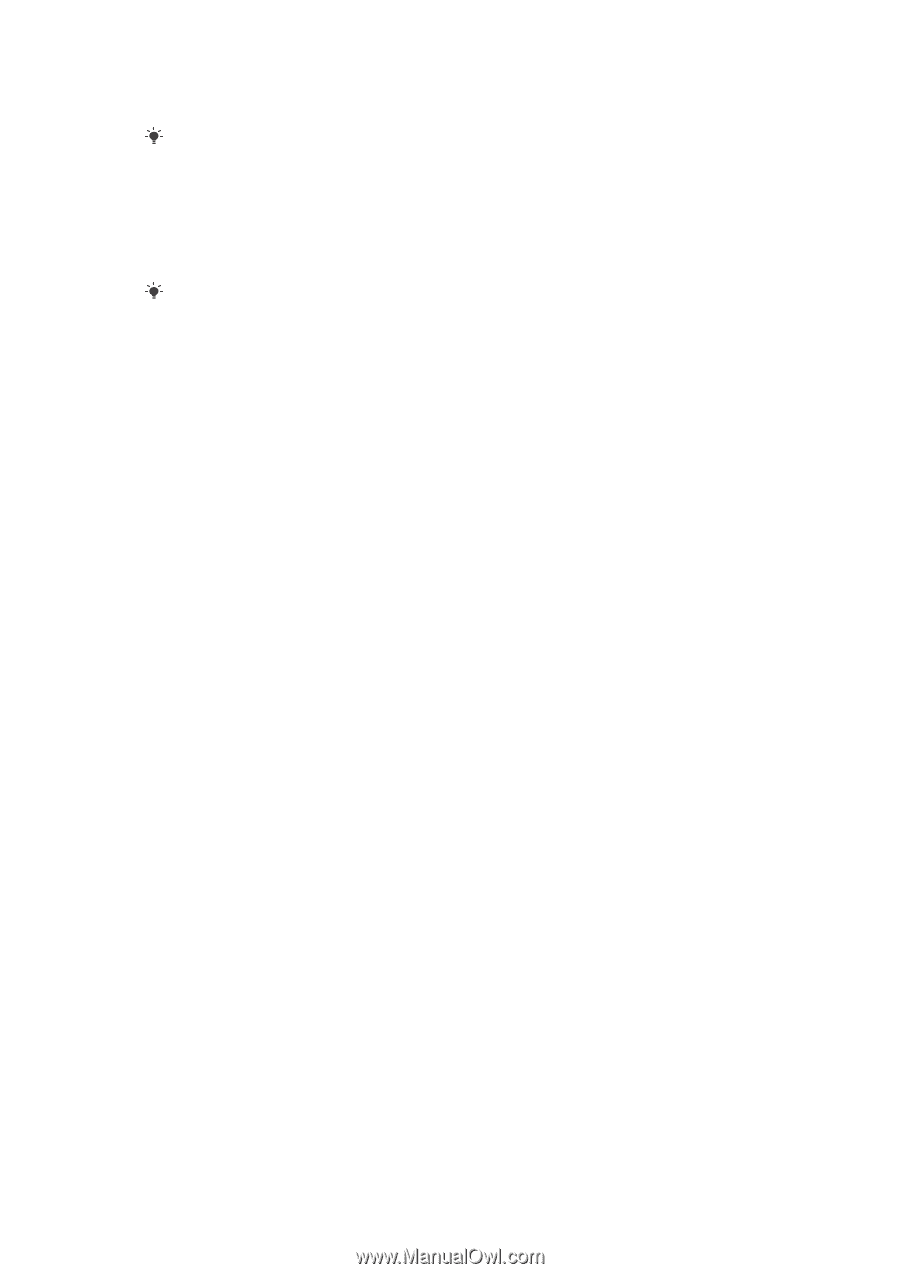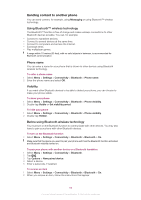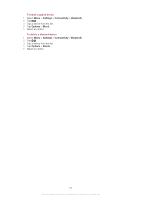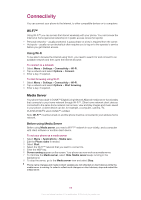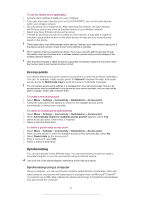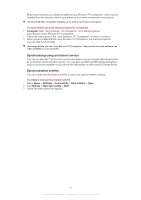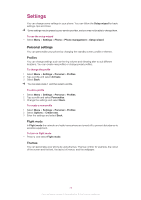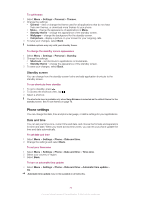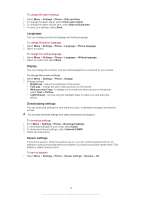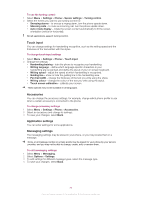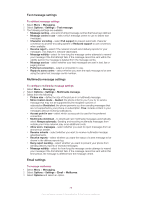Sony Ericsson Vivaz pro User Guide - Page 71
Synchronising using an Internet service, Synchronisation profiles, Sony Ericsson PC Companion - sync software
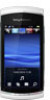 |
View all Sony Ericsson Vivaz pro manuals
Add to My Manuals
Save this manual to your list of manuals |
Page 71 highlights
Before synchronising, you need to install the Sony Ericsson PC Companion, which can be installed from the memory card in your phone or from www.sonyericsson.com/support. To download Mac-compatible software, go to www.sonyericsson.com/support. To synchronise using the Sony Ericsson PC Companion 1 Computer: Start Sony Ericsson PC Companion from Start/Programs/ Sony Ericsson/Sony Ericsson PC Companion. 2 Follow the instructions in the Sony Ericsson PC Companion on how to connect. 3 When you are notified that the Sony Ericsson PC Companion has found your phone, you can start synchronising. For usage details, see the Sony Ericsson PC Companion Help section once the software has been installed on your computer. Synchronising using an Internet service You can use SyncML™ protocol to synchronise data on your phone with data stored online by an Internet synchronisation service. You can also use Microsoft Exchange ActiveSync protocol to sychronise data on your phone with data saved on a Microsoft Exchange Server. Synchronisation profiles You can create synchronisation profiles to save your synchronisation settings. To create a new synchronisation profile 1 Select Menu > Settings > Connectivity > Data transfer > Sync. 2 Tap Options > New sync profile > Start. 3 Follow the instructions that appear. 71 This is an Internet version of this publication. © Print only for private use.