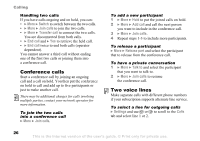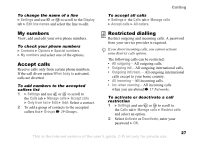Sony Ericsson W550i User Guide - Page 31
Copy all, Copy text, Start, Paste, Add item, Messaging, Inbox, Save message, Templates, Save picture
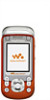 |
UPC - 100575203117
View all Sony Ericsson W550i manuals
Add to My Manuals
Save this manual to your list of manuals |
Page 31 highlights
To copy and paste text in a message 1 While writing your message } More } Edit } Copy all to copy all of the text in your message or } Copy text } Start and use the navigation key to scroll and mark text in your message } End. 2 } More } Edit } Paste to paste the text. To insert an item in a text message 1 While writing your message } More } Add item. 2 Select an item type in the list that appears and then select an item to insert. You can convert your text message to a picture message. While writing your message } More } To picture msg and continue creating a picture message. For more information about picture messaging % 33 Picture messaging (MMS). Receiving text messages } Yes to read the message or } No to read it later. When you have read the text message } More for options or press to close the message. Messaging To call a number in a text message Select the phone number displayed in the message, } Call. Saving and deleting text messages Received text messages are saved in the phone memory. When the phone memory is full, delete messages or move them to the SIM card to be able to receive new messages. Messages saved on the SIM card remain until they are deleted. To save a message 1 } Messaging } Inbox and select the message to save. 2 } More } Save message. 3 } Saved messages to save on the SIM card or } Templates to save the message as a template in the phone. To save an item in a text message 1 While reading a message, select the phone number, picture or Web address to save } More. 2 } Use (the phone number you have selected appears) to save the phone number or } Save picture to save a picture or } Save bookmark to save a bookmark. 31 This is the Internet version of the user's guide. © Print only for private use.