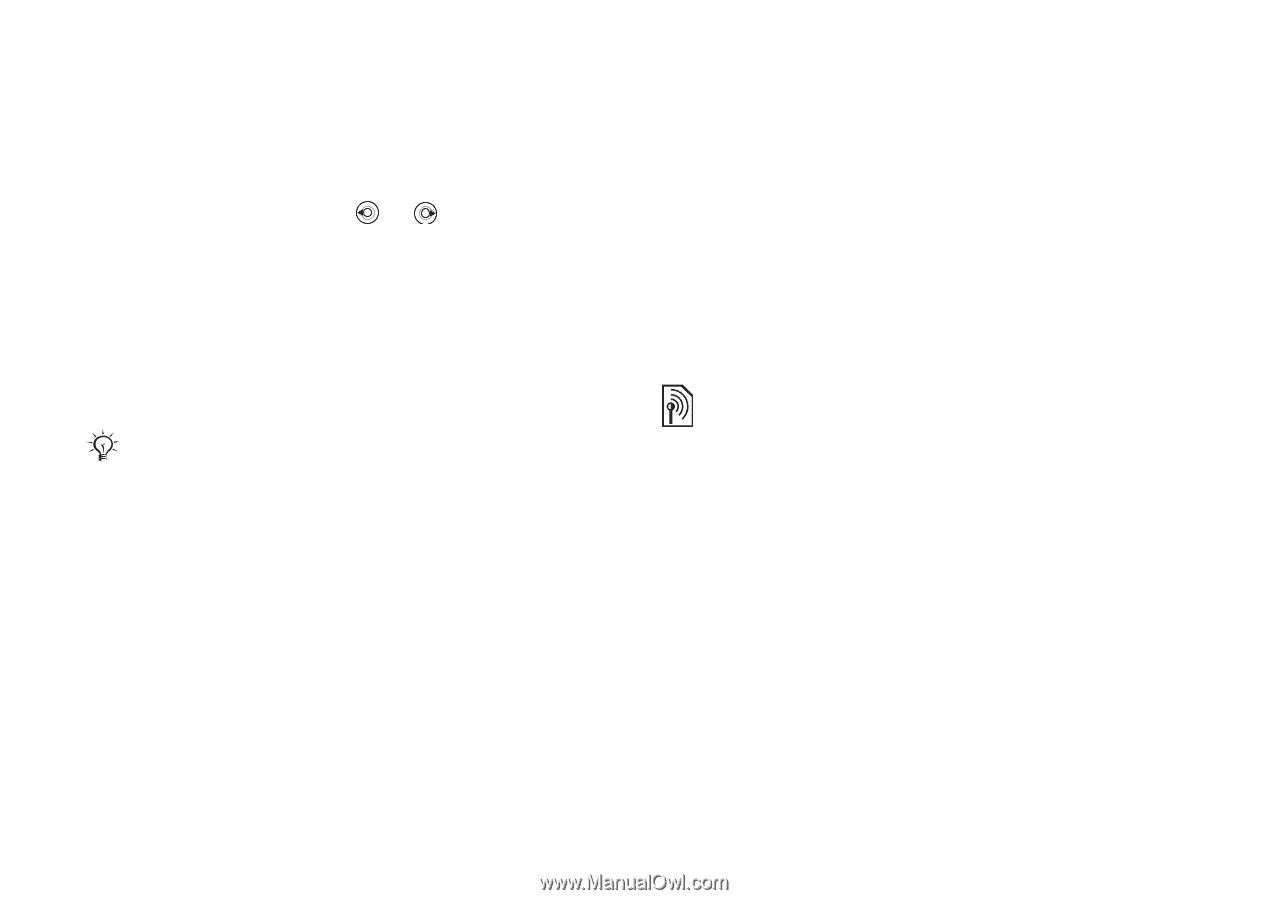Sony Ericsson W550i User Guide - Page 62
Update service, Settings, Connectivity, USB connection, General, Search for update, Software version - software update
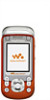 |
UPC - 100575203117
View all Sony Ericsson W550i manuals
Add to My Manuals
Save this manual to your list of manuals |
Page 62 highlights
Connectivity To start a USB connection with the phone turned on 1 Connect the USB cable to your phone and to your computer. 2 } Settings and use or to scroll to the Connectivity tab. 3 } USB connection } Yes. To start a USB connection with the phone turned off Connect the USB cable to your phone and to your computer. Do not remove the USB cable during the file transfer since it may damage your phone memory To end a USB connection 1 Exit the USB connection on your computer. In Windows, click the Safely Remove Hardware icon in the taskbar, and follow the instructions. 2 Remove the USB cable from your phone. Update service Use Update service to keep your phone updated with the latest software. When a new software version is available, you can download and install it without affecting the content in your phone. Choose one of the following methods to update your phone: • over the air via your phone or • online via the provided USB cable and an Internet-connected computer. The Update service requires data access (GPRS). Your operator will provide you with a subscription with data access and with price information. Before you start If settings are not in your phone % 54 Settings. To use Update service over the air 1 } Settings } the General tab } Update service. 2 } Search for update to search for the latest available software. Start the update process by following the installation instructions, or } Software version to display the current software installed in your mobile phone, or } Reminder to set when to search for new software. 62 This is the Internet version of the user's guide. © Print only for private use.