Sony Ericsson W550i User Guide - Page 54
Connectivity, Applications, Settings - games download
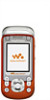 |
UPC - 100575203117
View all Sony Ericsson W550i manuals
Add to My Manuals
Save this manual to your list of manuals |
Page 54 highlights
Connectivity Applications Download and run Java™ applications. You can view information or set different permission levels. To view info for Java™ applications 1 } File manager } Applications or } Games. 2 Select an application or a game } More } Information. To set permissions for Java™ applications 1 } File manager } Applications or } Games. 2 Select an application or a game } More } Permissions and set options. Java application screen size Some Java applications are designed for a specific screen size and may not be able to adapt the application to the screen. For more information, contact the application vendor. To set the screen size for a Java™ application 1 } File manager } Applications or } Games. 2 Select an application or a game } More } Screen size. 3 Select an option, for example, User defined } Width: and Height: to edit values. Connectivity Internet and email settings, synchronizing, Bluetooth, infrared, USB cable, update service. Settings Before you start using Internet, Messaging, My friends or PlayNow™, settings are required in your phone. Settings may already be entered when you buy your phone. If not, make sure you have a phone subscription that supports data transfer (GPRS). Entering settings You can enter settings as follows: • Receive settings from your network operator or service provider or from www.SonyEricsson.com/support. • Enter or edit settings manually, which requires that you have the settings from your network operator or service provider available. For more information contact your network operator or visit www.SonyEricsson.com/support. 54 This is the Internet version of the user's guide. © Print only for private use.















