Sony Ericsson W600 User Guide - Page 20
Phone Language, Entering Letters, and Characters, Settings, General, Language, Writing Language
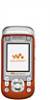 |
View all Sony Ericsson W600 manuals
Add to My Manuals
Save this manual to your list of manuals |
Page 20 highlights
Phone Language Select the language for phone menus or the languages that you may use when writing. To change the phone language • } Settings } the General tab } Language } Phone Language. Select a language. • From standby, you can also press: 8888 for automatic language (SIM) 0000 for English. Most SIM cards automatically set the menu language to the country where you bought your SIM card. If not, the predefined language is English. To select writing language 1 } Settings } the General tab } Language } Writing Language. 2 Scroll to the language that you want to use and mark it. } Save to exit the menu. Getting to Know Your Phone Entering Letters and Characters When writing messages and notes, there are two ways to enter letters and characters: • Multitap text input • T9™ Text Input To enter letters using multitap input • Press - repeatedly until the desired character appears on the screen. • Press to shift between capital and lower- case letters. • Press and hold - to enter numbers. • Press to delete letters and numbers. • Press for the most common punctuation marks. • Press to add a space. T9™ Text Input The T9 Text Input method uses a built-in dictionary to recognize the most commonly used word for each sequence of key presses. This way, you press each key only once, even if the letter you want is not the first letter on the key. 19 This is the Internet version of the user's guide. © Print only for private use.















