Sony Ericsson W600 User Guide - Page 50
please refer to Disc2Phone Help. Click, Computer - software
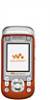 |
View all Sony Ericsson W600 manuals
Add to My Manuals
Save this manual to your list of manuals |
Page 50 highlights
Entertainment To install the USB drivers 1 Turn on your computer and insert the CD that came with your phone into the CD drive of your computer. If the PC Suite installation window opens, simply close it as it is not needed here. 2 Turn on your phone and connect the USB cable to a USB port on the computer and to the phone. The "Found New Hardware Wizards" starts on the computer. 3 Computer: Click Install the software automatically and click Next. 4 The wizard should find the USB software drivers automatically. Click Finish. 5 Repeat steps 3 and 4 until all five drivers are installed. To transfer music 1 Make sure your phone is turned on and connected to the computer with the USB cable. 2 Computer: Double-click the Disc2Phone icon on the computer desktop to open Disc2Phone. 3 Computer: For details on transferring music, please refer to Disc2Phone Help. Click in the top right corner of Disc2Phone window. 4 Computer: You can obtain CD information (artist, track, etc.) via Disc2Phone if you are connected to the Internet while extracting music from a CD. You must also complete registration before you start. You cannot view the transferred files in your phone until you have removed the USB cable from the phone. To install Disc2Phone 1 Turn on your computer and insert the CD that came with your phone into the CD drive of your computer. The CD starts automatically and the installation window opens. 2 Computer: Select a language and click OK. 3 Computer: Click Install Disc2Phone and follow the instructions on the screen. When the installation is complete, the Disc2Phone icon appears on the desktop of your computer. To play music and videos 1 } WALKMAN or . The WALKMAN player opens. 2 Browse for songs by artist or track, or in playlists. You can also browse for video clips. Select a list } Open. 3 Highlight a title } Play. 49 This is the Internet version of the user's guide. © Print only for private use.















