Sony Ericsson W600 User Guide - Page 41
Enter Email Addr., New Account
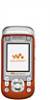 |
View all Sony Ericsson W600 manuals
Add to My Manuals
Save this manual to your list of manuals |
Page 41 highlights
Messaging To enter required email account settings 1 } Messaging } Email } Settings } Account Settings } New Account. 2 Enter a name for the account } OK. 3 Press to select Email Address, enter the email address } OK. 4 Press to select Connect Using and select a data account (provided by your network operator or service provider). 5 Press to select Connection Type (POP3 or IMAP). 6 Press to select Incoming Server, enter the server name or IP address } OK. 7 Press to select Username, enter the username for the email account } OK. 8 Press to select Password, enter the password for the email account } OK. 9 Press and scroll to select Outgoing Server, enter the server name or IP address } OK. To enter optional email account settings Press or to scroll and continue to select optional settings for your email account, for example Check Interval. Default email account If you have several email accounts you can set one as default. To set a default email account } Messaging } Email } Settings } Account Settings and select an account. To write and send an email message 1 } Messaging } Email } Write New. 2 } Add to enter the recipient field } Enter Email Addr. to enter an email address } OK or } Contacts Lookup to select a recipient from Contacts } Select or select an email address from the last used recipients list below the send options } Select. 3 To add more recipients select To, Cc or Bcc and select recipients to add. When finished selecting recipients } Done. 4 Press to select the subject field, type an email subject } OK. To edit the subject } Edit. 5 Press to select the text field, write your message } OK. To edit the message } Edit. 40 This is the Internet version of the user's guide. © Print only for private use.















