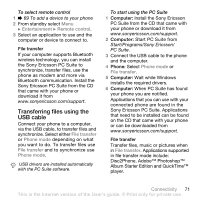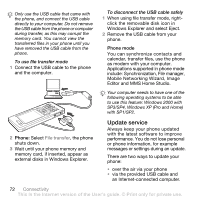Sony Ericsson W888 User Guide - Page 67
Synchronizing, server URL. - pc suite
 |
View all Sony Ericsson W888 manuals
Add to My Manuals
Save this manual to your list of manuals |
Page 67 highlights
To add new feeds for a Web page When browsing } More } RSS feeds. To create a new feed 1 From standby select Menu } Messaging } RSS reader } More } New feed. 2 Enter the address. To set and use RSS reader options From standby select Menu } Messaging } RSS reader } More and select an option. Synchronizing Synchronize phone contacts, appointments, tasks and notes via Bluetooth wireless technology, Internet services or the USB cable included with the phone. Synchronization with a computer Install synchronization software for your computer found in the Sony Ericsson PC Suite on the CD, included with the phone. The software includes help information. You can also visit www.sonyericsson.com/support to download the software. Remote synchronization via Internet Synchronize online via an Internet service. Before you start • If settings are not in your phone % 63 Settings. • Register a synchronization account online. • Enter remote synchronization settings. To enter remote synchronization settings 1 From standby select Menu } Organizer } Synchronization } Yes to create a new account for the first time or } New account } Add to create another new account. 2 Enter a name for the new account } Continue. 3 Enter the following: • Server address - server URL. • Username - account username. • Password - account password. • Connection - select an Internet profile. • Applications - mark applications to synchronize. • App. settings - select an application and enter a database name, and if required, username and password. • Sync. interval - set how often to synchronize. Connectivity 67 This is the Internet version of the User's guide. © Print only for private use.