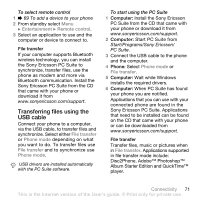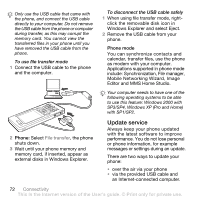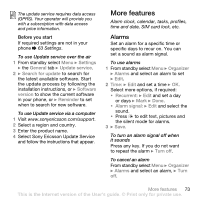Sony Ericsson W888 User Guide - Page 68
Bluetooth™ wireless, technology, Remote initiation, Remote security, Organizer, Synchronization
 |
View all Sony Ericsson W888 manuals
Add to My Manuals
Save this manual to your list of manuals |
Page 68 highlights
• Remote initiation - select to always accept, never accept or always ask when starting synchronization from a service. • Remote security - insert a server ID and a server password. 4 } Save to save your new account. To start remote synchronization From standby select Menu } Organizer } Synchronization and select an account } Start. Bluetooth™ wireless technology The Bluetooth function makes wireless connection to other Bluetooth devices possible. You can: • connect to handsfree devices. • connect to stereo headsets. • connect to several devices at the same time. • connect to computers and access the Internet. • synchronize information with computers. • use remote control computer applications. • use media viewer accessories. • exchange items and play multiplayer games. Before you start • Turn on the Bluetooth function to communicate with other devices. • Add Bluetooth devices to your phone to communicate with. Please check if local laws or regulations restrict the use of Bluetooth wireless technology. If Bluetooth wireless technology is not allowed, you must ensure that the Bluetooth function is turned off. The maximum allowed Bluetooth radio output power in the phone is automatically adjusted according to possible local restrictions. This means range may vary. To turn the Bluetooth function on From standby select Menu } Settings } the Connectivity tab } Bluetooth } Turn on. Adding devices to your phone Enter a passcode to set up a secure link between your phone and the device. Enter the same passcode on the device when prompted. A device with no user interface, such as a handsfree, will have a predefined passcode. See the device User guide for more information. Make sure that the device you want to add has the Bluetooth function activated and is visible. 68 Connectivity This is the Internet version of the User's guide. © Print only for private use.