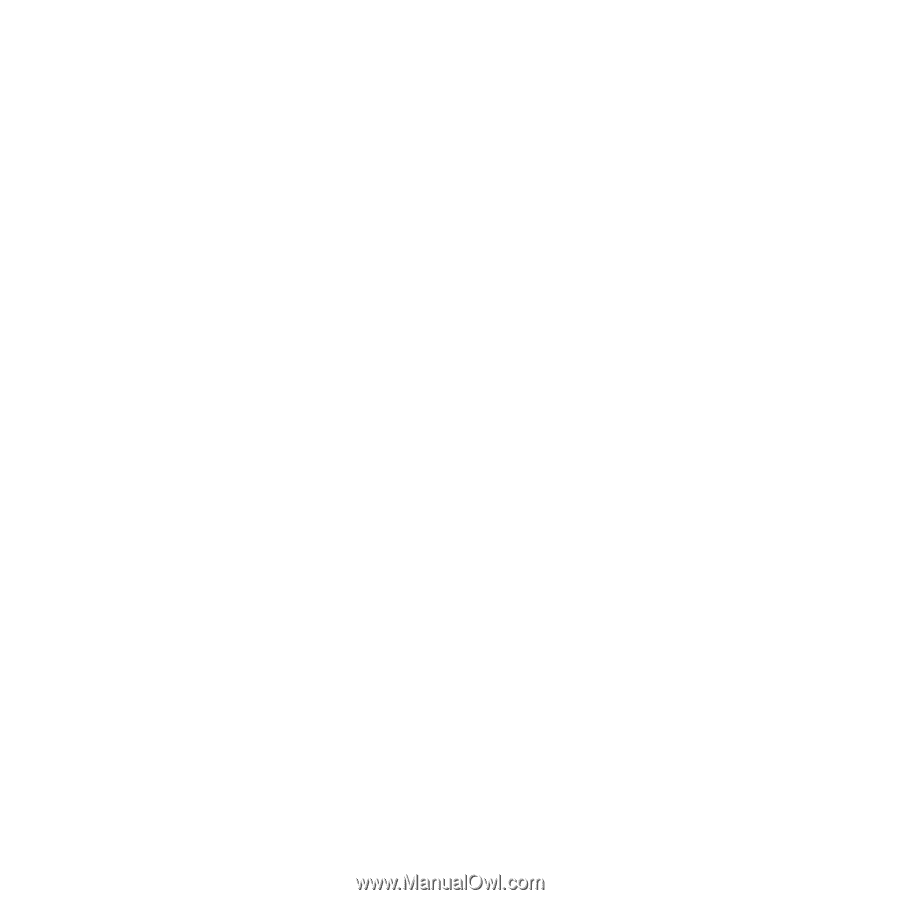Sony Ericsson W900i User Guide - Page 66
To show or hide, your phone, Direct sound when answering a call
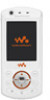 |
View all Sony Ericsson W900i manuals
Add to My Manuals
Save this manual to your list of manuals |
Page 66 highlights
To send an item 1 Select an item, for example } Contacts and select a contact. 2 } More } Send contact } Via Bluetooth. 3 Select the device to send the item to } Select. To receive an item } Settings } the Connectivity tab } Bluetooth } Turn on. Make sure the phone is visible, % 65 To show or hide your phone. When you receive an item, follow the instructions that appear. To add a Bluetooth handsfree 1 } Settings } the Connectivity tab } Bluetooth } Handsfree. 2 } Yes if you are adding a Bluetooth handsfree for the first time or } My handsfree } New handsfree } Add if you are adding another Bluetooth handsfree. Ensure that your handsfree is in pairing mode. Consult the device user guide for more information. Transferring sound Transfer the sound for calls when using a Bluetooth handsfree. You can also transfer the sound for calls using the keypad. To transfer sound when using a handsfree During a call, } More } Transfer sound and select a device. Directing sound Direct sound when answering a call with the phone keypad or the handsfree button. To direct sound when answering a call with a handsfree 1 } Settings } the Connectivity tab } Bluetooth } Handsfree } Incoming call. 2 } In phone to direct to the phone or } In handsfree to direct to the handsfree. Remote control Use your phone as a remote control device to control computer applications such as a media player or Microsoft® PowerPoint® presentations. Your computer must support Bluetooth HID Profile. To select remote control 1 } Entertainment } Remote control. 2 Select an application to use and the computer to connect to. 66 Connectivity This is the Internet version of the user's guide. © Print only for private use.