Sony Ericsson W900i User Guide - Page 67
Infrared port, Transferring files using the USB cable, Synchronizing, To install the USB, drivers
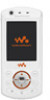 |
View all Sony Ericsson W900i manuals
Add to My Manuals
Save this manual to your list of manuals |
Page 67 highlights
File transfer Use a computer equipped with Bluetooth to view and transfer files in the file manager. Use drag-and-drop functionality to: • Transfer files between phone and computer. • Move and organize files. • Delete files from the phone. Infrared port Use the infrared port as a transfer method with compatible devices. You can, for example, synchronize calendar items % 63 Synchronizing. When connecting to a computer, refer to its user documentation. Make sure that computer infrared speed is set to 115200 bps. To turn the infrared port on } Settings } the Connectivity tab } Infrared port } On or } 10 minutes to turn on for 10 minutes. To connect two devices 1 Turn on infrared in both devices. 2 Make sure the infrared port on your phone is facing the infrared port on the other device with a maximum distance of 20 cm. To send an item using the infrared port (for example a contact) 1 Turn on infrared in both devices. } Contacts and select a contact. 2 } More } Send contact } Via infrared. Transferring files using the USB cable When you connect your phone to a computer using the USB cable, the Memory Stick and the phone memory appear as drives or devices on the computer. If you are a Windows user, you can install the USB cable drivers using the CD that comes with your phone, % 68 To install the USB drivers. Only use the USB cable that comes with the phone, and connect the USB cable directly to your computer. Do not remove the USB cable from the phone or computer during file transfer as this may corrupt the Memory Stick and the phone memory. You can use the drag-and-drop functionality in your computer to: • Transfer files between your phone and the computer. • Move, delete and organize files in the phone memory or on the Memory. Connectivity 67 This is the Internet version of the user's guide. © Print only for private use.















