Sony Ericsson W900i User Guide - Page 68
Install the software, automatically, Finish, phone. The Found New Hardware - driver
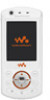 |
View all Sony Ericsson W900i manuals
Add to My Manuals
Save this manual to your list of manuals |
Page 68 highlights
Your computer needs to have one of the following operating systems to be able to use this feature: Windows® 2000, Windows XP and Mac OS X. To install and use the USB cable 1 Computer: Install the Sony Ericsson PC Suite from the CD that comes with the phone. 2 Connect the USB cable to the phone and the computer. 3 Phone: } Settings } the Connectivity tab } USB connection } Phone mode to synchronize with the computer or use the phone as a modem. The phone will remain on in this mode. 4 Phone: } Settings } the Connectivity tab } USB connection } File transfer to transfer music, pictures and other files to your phone. The phone will turn off in this mode. 5 For safe disconnection of the USB cable in File transfer mode, right-click on the Removable Disk icon in Windows Explorer and select Eject. 6 Remove the USB cable from your phone. To install the USB drivers 1 Turn on your computer and insert the CD that came with your phone. If the PC Suite installation window opens, simply close it as it is not needed here. 2 Turn on your phone and connect the USB cable to a computer and to the phone. The "Found New Hardware Wizards" starts on the computer. 3 Computer: Click Install the software automatically and click Next. 4 The wizard should find the USB software drivers automatically. Click Finish. 5 Repeat steps 3 and 4 until all five drivers are installed. 68 Connectivity This is the Internet version of the user's guide. © Print only for private use.















