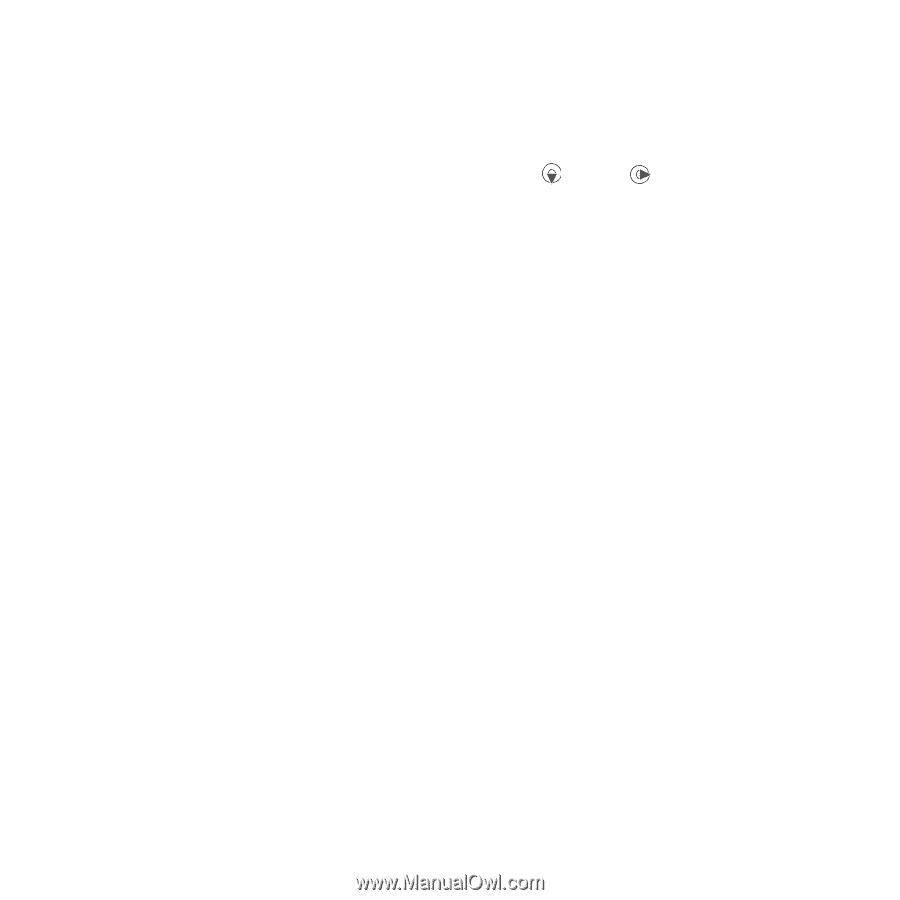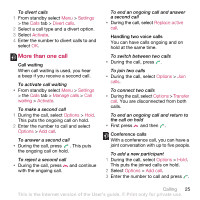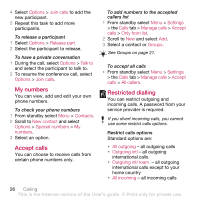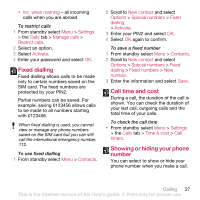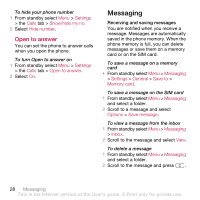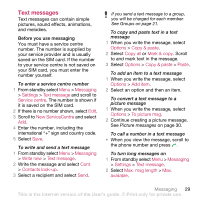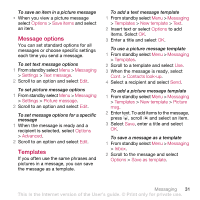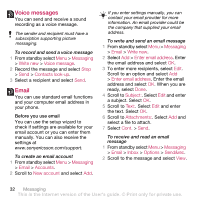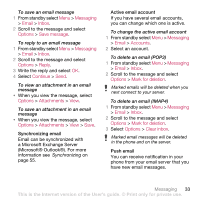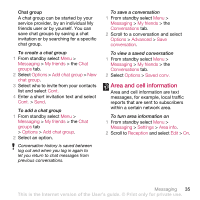Sony Ericsson W910 User Guide - Page 30
Picture messages, You can select how to download your
 |
View all Sony Ericsson W910 manuals
Add to My Manuals
Save this manual to your list of manuals |
Page 30 highlights
Picture messages Picture messages can contain text, pictures, slides, sound recordings, video clips, signatures and attachments. You can send picture messages to a mobile phone or an email address. Before you use picture messaging You must set an Internet profile and the address of your message server. If no Internet profile or message server exists, you can receive all the settings automatically from your network operator or at www.sonyericsson.com/support. To select an MMS profile 1 From standby select Menu > Messaging > Settings > Picture message > MMS profile. 2 Select a profile. To set the message server address 1 From standby select Menu > Messaging > Settings > Picture message. 2 Scroll to MMS profile and select Edit. 3 Select Options > Edit. 4 Scroll to Message server and select Edit. 5 Enter the address and select OK > Save. To create and send a picture message 1 From standby select Menu > Messaging > Write new > Picture msg. 2 Enter text. To add items to the message, press , scroll and select an item. 3 Select Cont. > Contacts look-up. 4 Select a recipient and select Send. Receiving picture messages You can select how to download your picture messages. Standard options when you download picture messages are: • Always - automatic download. • Ask in roaming - ask to download when not in home network. • Not in roaming - do not download when not in home network. • Always ask - ask to download. • Off - new messages appear in the Inbox. To set automatic download 1 From standby select Menu > Messaging > Settings > Picture message > Auto download. 2 Select an option. 30 Messaging This is the Internet version of the User's guide. © Print only for private use.