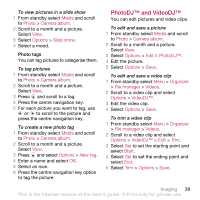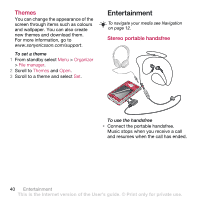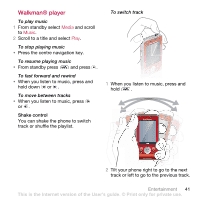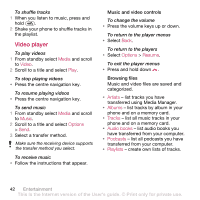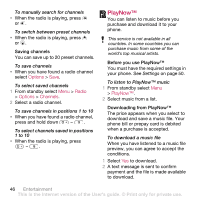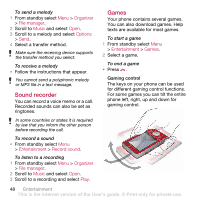Sony Ericsson W910 User Guide - Page 44
Transferring music from a computer, Windows® XP Pro or Home - software download
 |
View all Sony Ericsson W910 manuals
Add to My Manuals
Save this manual to your list of manuals |
Page 44 highlights
To add files to a playlist 1 From standby select Media and scroll to Music > Playlists. 2 Select a playlist. 3 Select Add music. 4 Scroll to a track and select Mark. 5 Select Add to add the track to the playlist. To remove tracks from a playlist 1 From standby select Media and scroll to Music > Playlists. 2 Select a playlist. 3 Scroll to the track and press . To delete a playlist 1 From standby select Media and scroll to Music > Playlists. 2 Scroll to a playlist and press . To view information about a track • Scroll to a track and select Options > Information. Transferring music from a computer With Sony Ericsson Media Manager, included on the CD with your phone, you can transfer music from CDs, your computer or that you have purchased to the phone memory or a memory card. Sony Ericsson Media Manager software is also available for download at www.sonyericsson.com/support. Before you use Media Manager You need one of these operating systems to use Media Manager on your computer: • Windows® Vista® (32 bit and 64 bit versions of: Ultimate, Enterprise, Business, Home Premium, Home Basic) • Windows® XP (Pro or Home) To install Media Manager 1 Turn on your computer and insert the CD. The CD starts automatically and the installation window opens. 2 Select a language and click OK. 3 Click Install Sony Ericsson Media Manager and follow the instructions. To use Media Manager 1 Connect the phone to a computer with the USB cable that came with the phone. 2 Computer: Start/Programs/ Sony Ericsson/Media Manager. 44 Entertainment This is the Internet version of the User's guide. © Print only for private use.