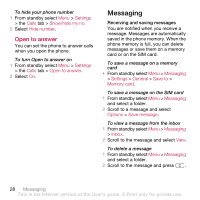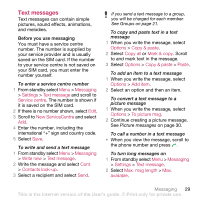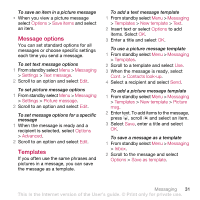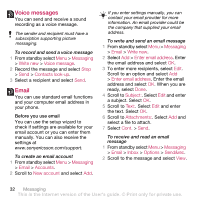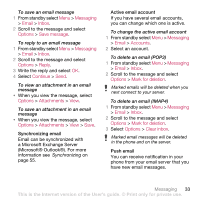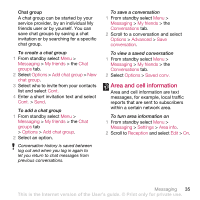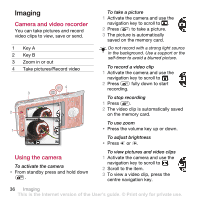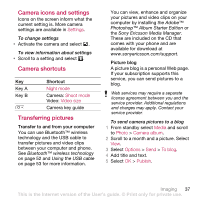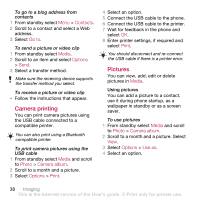Sony Ericsson W910 User Guide - Page 33
Messaging, Email, Inbox, Options, Save message, Reply, Continue, Attachments, Accounts
 |
View all Sony Ericsson W910 manuals
Add to My Manuals
Save this manual to your list of manuals |
Page 33 highlights
To save an email message 1 From standby select Menu > Messaging > Email > Inbox. 2 Scroll to the message and select Options > Save message. To reply to an email message 1 From standby select Menu > Messaging > Email > Inbox. 2 Scroll to the message and select Options > Reply. 3 Write the reply and select OK. 4 Select Continue > Send. To view an attachment in an email message • When you view the message, select Options > Attachments > View. To save an attachment in an email message • When you view the message, select Options > Attachments > View > Save. Synchronizing email Email can be synchronized with a Microsoft Exchange Server (Microsoft® Outlook®). For more information see Synchronizing on page 55. Active email account If you have several email accounts, you can change which one is active. To change the active email account 1 From standby select Menu > Messaging > Email > Accounts. 2 Select an account. To delete an email (POP3) 1 From standby select Menu > Messaging > Email > Inbox. 2 Scroll to the message and select Options > Mark for deletion. Marked emails will be deleted when you next connect to your server. To delete an email (IMAP4) 1 From standby select Menu > Messaging > Email > Inbox. 2 Scroll to the message and select Options > Mark for deletion. 3 Select Options > Clear inbox. Marked email messages will be deleted in the phone and on the server. Push email You can receive notification in your phone from your email server that you have new email messages. Messaging 33 This is the Internet version of the User's guide. © Print only for private use.