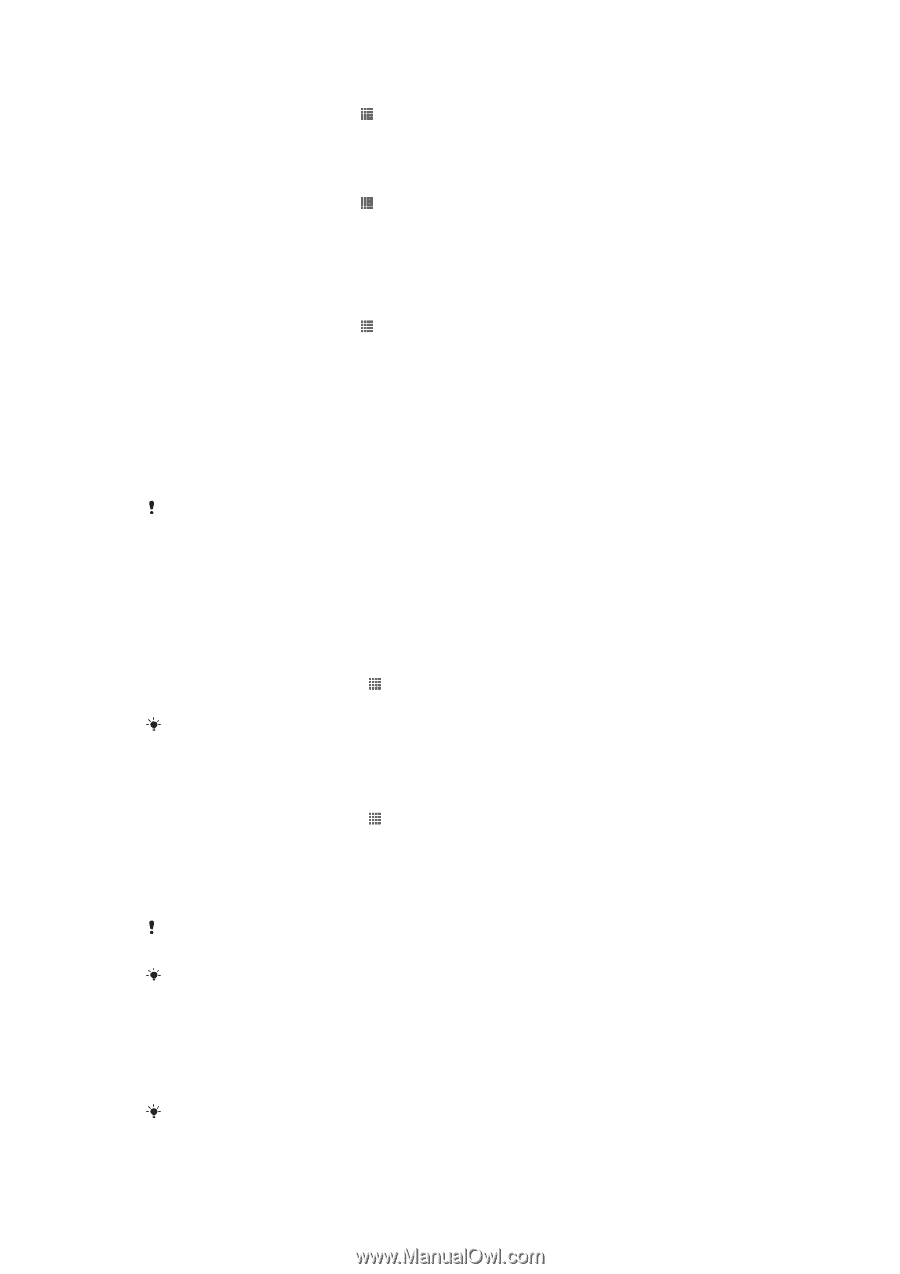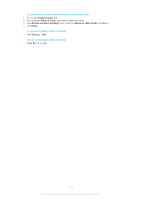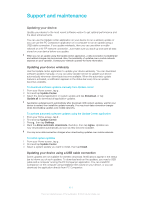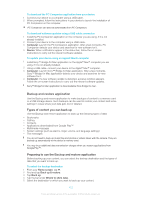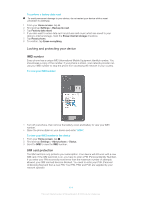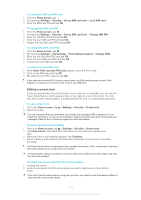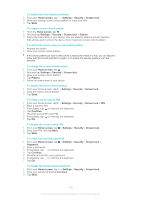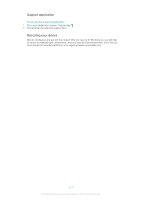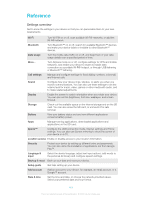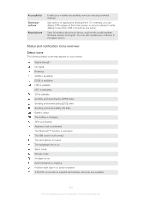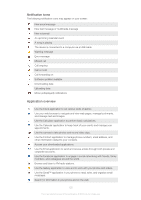Sony Ericsson Xperia L User Guide - Page 115
Setting a screen lock, Lock SIM card
 |
View all Sony Ericsson Xperia L manuals
Add to My Manuals
Save this manual to your list of manuals |
Page 115 highlights
To enable the SIM card PIN lock 1 From the Home screen, tap . 2 Find and tap Settings > Security > Set up SIM card lock > Lock SIM card. 3 Enter the SIM card PIN and tap OK. To change the SIM card PIN 1 From the Home screen, tap . 2 Find and tap Settings > Security > Set up SIM card lock > Change SIM PIN. 3 Enter the old SIM card PIN and tap OK. 4 Enter the new SIM card PIN and tap OK. 5 Retype the new SIM card PIN and tap OK. To change the SIM card PIN2 1 From the Home screen, tap . 2 Find and tap Settings > Call settings > Fixed dialing numbers > Change PIN2. 3 Enter the old SIM card PIN2 and tap OK. 4 Enter the new SIM card PIN2 and tap OK. 5 Confirm the new PIN2 and tap OK. To unlock a locked SIM card 1 When Enter PUK and new PIN code appears, enter the PUK code. 2 Enter a new PIN code and tap OK. 3 Re-enter the new PIN code and tap OK. If you enter an incorrect PUK code too many times, the SIM card becomes locked. If this happens, contact your service provider to get a new SIM card. Setting a screen lock There are several ways to lock the screen on your device. For example, you can use the Face Unlock feature, which uses a picture of your face to unlock the screen. You can also set a screen unlock pattern, a number-based PIN lock, or a text-based password. To set a screen lock 1 From your Home screen, tap 2 Select an option. > Settings > Security > Screen lock. It is very important that you remember your screen unlock pattern, PIN or password. If you forget this information, it may not be possible to restore important data such as contacts and messages. Refer to Sony Customer support for more information. To set up the Face Unlock feature 1 From your Home screen, tap > Settings > Security > Screen lock. 2 Tap Face Unlock, then follow the instructions on your device to capture your face. 3 After your face is successfully captured, tap Continue. 4 Select a backup lock method and follow the instructions in the device to complete the setup. The Face Unlock feature is less secure than a screen lock pattern, PIN, or password. Someone who looks similar to you could unlock your device. For best results, capture your face in an indoor area that is well lit but not too bright, and hold the device at eye level. To unlock the screen using the Face Unlock feature 1 Activate the screen. 2 Look at your device from the same angle you used to capture your Face Unlock photo. If the Face Unlock feature fails to recognize your face, you need to draw the backup pattern or enter the PIN to unlock the screen. 115 This is an Internet version of this publication. © Print only for private use.