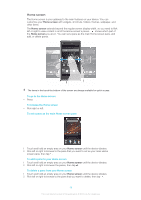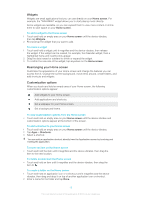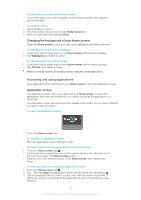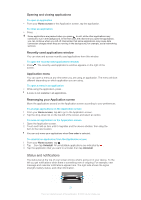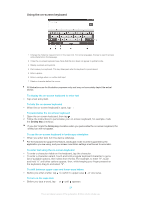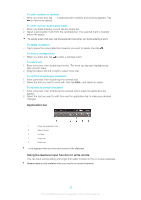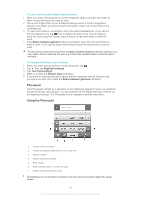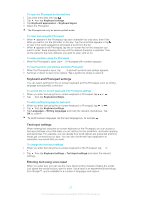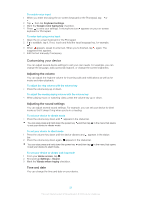Sony Ericsson Xperia L User Guide - Page 23
Settings menu, Typing text, Setting your device from the Notification panel, On-screen keyboard
 |
View all Sony Ericsson Xperia L manuals
Add to My Manuals
Save this manual to your list of manuals |
Page 23 highlights
To clear the Notification panel • From the Notification panel, tap Clear. Setting your device from the Notification panel You can open the settings menu from the Notification panel to adjust basic device settings. For example, you can turn on Wi-Fi®. To open the device settings menu from the Notification panel 1 Drag the status bar downward. 2 Tap . To adjust sound settings from the Notification panel 1 Drag the status bar downwards. 2 Tap . To control the Bluetooth™ function from the Notification panel 1 Drag the status bar downwards. 2 Tap . To control the Wi-Fi® function from the Notification panel 1 Drag the status bar downwards. 2 Tap . To enable or disable data traffic from the Notification panel 1 Drag the status bar downwards. 2 Tap . Settings menu View and change settings for your device from the Settings menu. To access your device settings 1 From your Home screen, tap . 2 Tap Settings. You can also drag the status bar downward on the Home screen and tap device settings. to access your Typing text You can select from a number of keyboards and input methods to type text containing letters, numbers and other characters. On-screen keyboard Tap the keys of the on-screen QWERTY keyboard to enter text conveniently. Some applications open the on-screen keyboard automatically. You can also open this keyboard by touching a text field. 23 This is an Internet version of this publication. © Print only for private use.