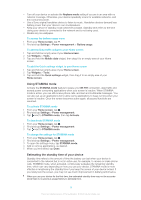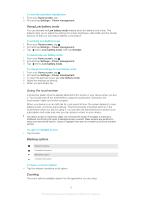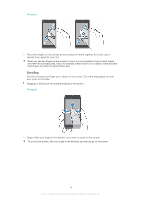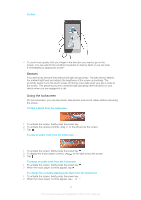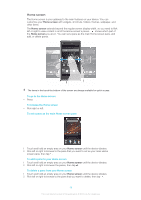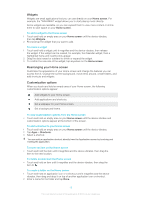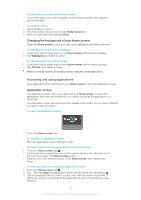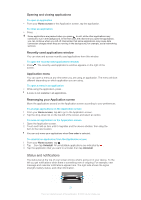Sony Ericsson Xperia L User Guide - Page 18
Home screen, Touch and hold an empty area on your
 |
View all Sony Ericsson Xperia L manuals
Add to My Manuals
Save this manual to your list of manuals |
Page 18 highlights
Home screen The Home screen is your gateway to the main features on your device. You can customize your Home screen with widgets, shortcuts, folders, themes, wallpaper, and other items. The Home screen extends beyond the regular screen display width, so you need to flick left or right to view content in all of the Home screen's panes. shows which part of the Home screen you are in. You can set a pane as the main Home screen pane, and add, or delete panes. The items in the bar at the bottom of the screen are always available for quick access. To go to the Home screen • Press . To browse the Home screen • Flick right or left. To set a pane as the main Home screen pane 1 Touch and hold an empty area on your Home screen until the device vibrates. 2 Flick left or right to browse to the pane that you want to set as your main Home screen pane, then tap . To add a pane to your Home screen 1 Touch and hold an empty area on your Home screen until the device vibrates. 2 Flick left or right to browser the panes, then tap . To delete a pane from your Home screen 1 Touch and hold an empty area on your Home screen until the device vibrates. 2 Flick left or right to browse to the pane that you want to delete, then tap . 18 This is an Internet version of this publication. © Print only for private use.