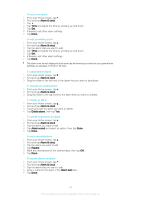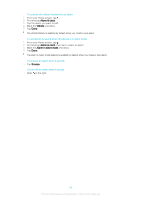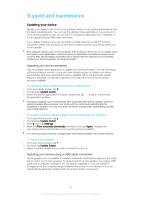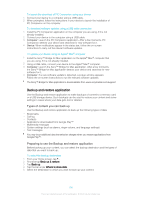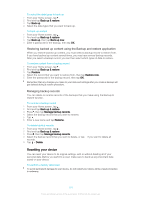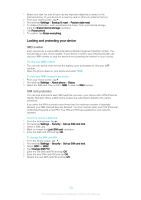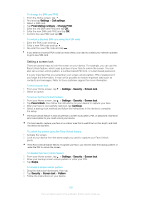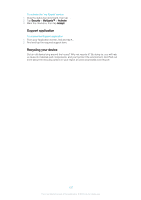Sony Ericsson Xperia M dual User Guide - Page 102
Locking and protecting your device, IMEI number, SIM card protection
 |
View all Sony Ericsson Xperia M dual manuals
Add to My Manuals
Save this manual to your list of manuals |
Page 102 highlights
1 Before you start, be sure to back up any important data that is saved on the internal memory of your device to a memory card or other non-internal memory. 2 From your Home screen, tap . 3 Find and tap Settings > Backup & reset > Factory data reset. 4 To delete information, such as pictures and music, from your internal storage, mark the Erase internal storage checkbox. 5 Tap Reset phone. 6 To confirm, tap Erase everything. Locking and protecting your device IMEI number Every device has a unique IMEI (International Mobile Equipment Identity) number. You should keep a copy of this number. If your device is stolen, your network provider can use your IMEI number to stop the device from accessing the network in your country. To view your IMEI number • Turn off your device, then remove the battery cover and battery to view your IMEI number. • Open the phone dialer on your device and enter *#06#. To view your IMEI number in the device 1 From your Home screen, tap . 2 Find and tap Settings > About phone > Status. 3 Select the SIM card, then scroll to IMEI to view the IMEI number. SIM card protection You can lock and unlock each SIM card that you use in your device with a PIN (Personal Identity Number). When a SIM card is locked, the subscription linked to the card is protected. If you enter the PIN incorrectly more times than the maximum number of attempts allowed, your SIM card will become blocked. You then need to enter your PUK (Personal Unblocking Key) and a new PIN. Your PIN and PUK are supplied by your network operator. To lock or unlock a SIM card 1 From the Homescreen, tap . 2 Find and tap Settings > Security > Set up SIM card lock. 3 Select a SIM card. 4 Mark or unmark the Lock SIM card checkbox. 5 Enter the SIM card PIN and tap OK. To change the SIM card PIN 1 From the Home screen, tap . . 2 Find and tap Settings > Security > Set up SIM card lock. 3 Select SIM1 or SIM2. 4 Tap Change SIM PIN. 5 Enter the old SIM card PIN and tap OK. 6 Enter the new SIM card PIN and tap OK. 7 Retype the new SIM card PIN and tap OK. 102 This is an Internet version of this publication. © Print only for private use.