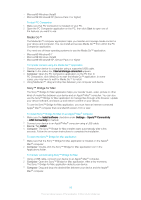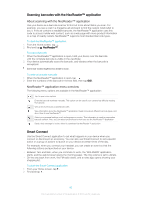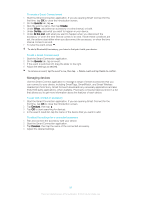Sony Ericsson Xperia M dual User Guide - Page 86
Sending and receiving items using Bluetooth, technology, All available Bluetooth
 |
View all Sony Ericsson Xperia M dual manuals
Add to My Manuals
Save this manual to your list of manuals |
Page 86 highlights
Once you pair your device with another Bluetooth® device, your device remembers this pairing. When pairing your device with a Bluetooth® device, you may need to enter a passcode. Your device will automatically try the generic passcode 0000. If this does not work, refer to the user guide for your Bluetooth® device to get the device passcode. You do not need to re-enter the passcode the next time you connect to a previously paired Bluetooth® device. Some Bluetooth® devices, for example, most Bluetooth® headsets, require you to both pair and connect with the other device. You can pair your device with several Bluetooth® devices, but you can only connect to one Bluetooth® profile at the same time. To pair your device with another Bluetooth® device 1 Make sure the device you want to pair your device with has the Bluetooth® function activated and is visible to other Bluetooth® devices. 2 Drag the status bar downward, then tap . 3 Find and tap Bluetooth. All available Bluetooth® devices appear in a list. 4 Tap the Bluetooth® device that you want to pair with your device. 5 Enter a passcode, if required, or confirm the same passcode on both devices. Your device and the Bluetooth® device are now paired. To connect your device to another Bluetooth® device 1 If you are connecting to a Bluetooth® device that requires you to first pair your device before connecting, follow the relevant steps to pair your device with that device. 2 Drag the status bar downward, then tap . 3 Find and tap Bluetooth. 4 Tap the Bluetooth® device you want to connect your device to. To unpair a Bluetooth® device 1 Drag the status bar downward, then tap . 2 Find and tap Bluetooth. 3 Under Paired devices, tap beside the name of the device you want to unpair. 4 Tap Unpair. Sending and receiving items using Bluetooth® technology Share items with other Bluetooth® compatible devices such as phones or computers. You can send and receive several kinds of items using the Bluetooth® function, such as: • Photos and videos • Music and other audio files • Contacts • Web pages 86 This is an Internet version of this publication. © Print only for private use.