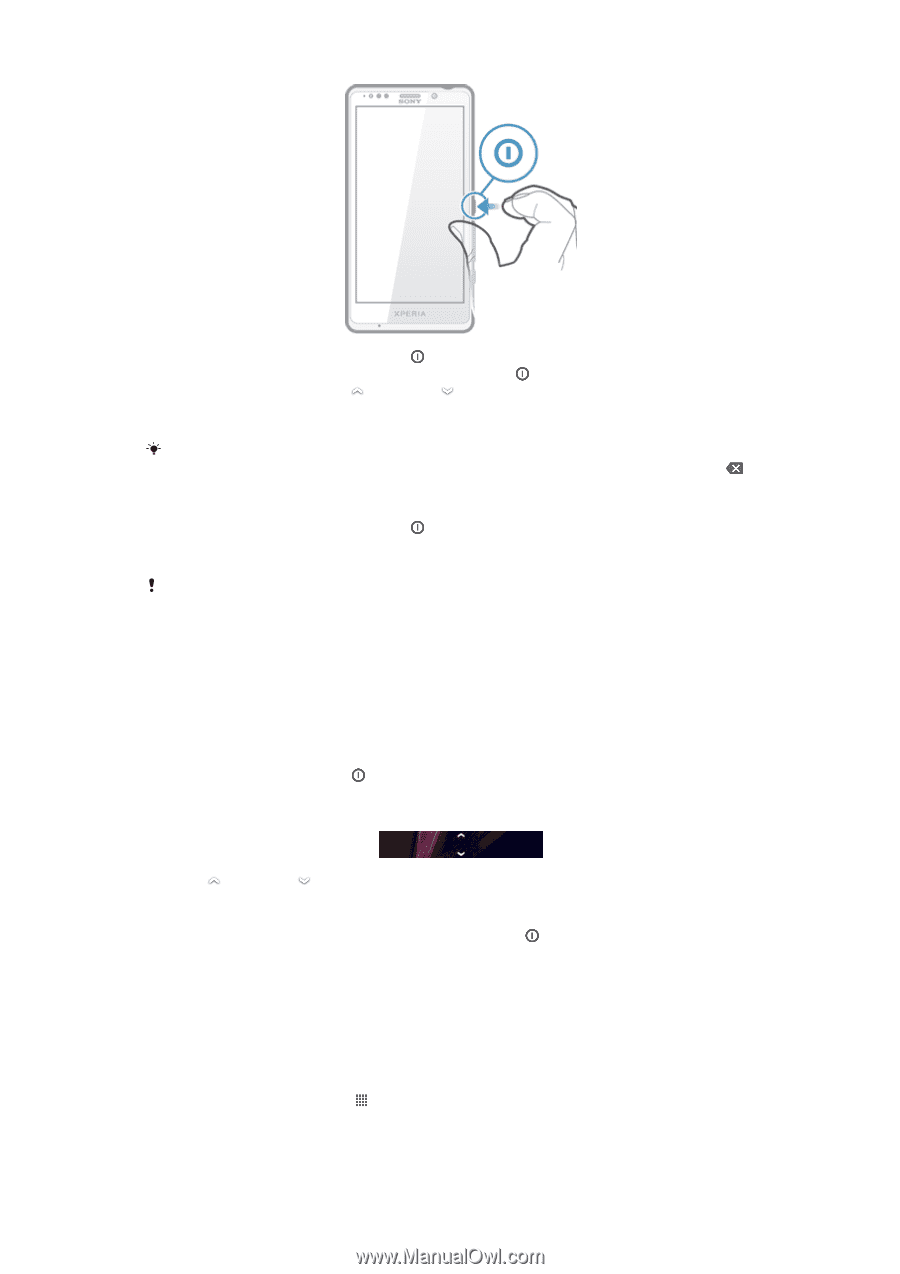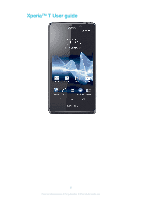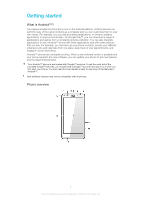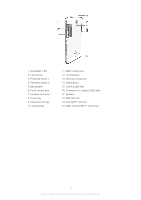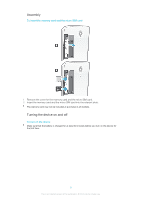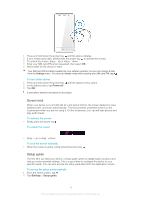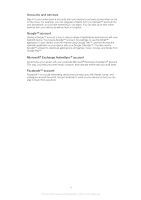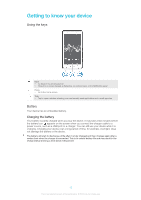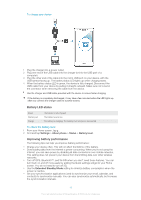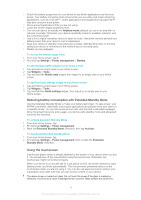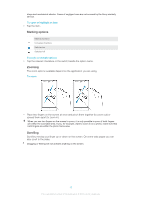Sony Ericsson Xperia T User Guide - Page 10
Screen lock, Setup guide, Power off, Settings - full specifications
 |
View all Sony Ericsson Xperia T manuals
Add to My Manuals
Save this manual to your list of manuals |
Page 10 highlights
1 Press and hold down the power key until the device vibrates. 2 If your screen goes dark, briefly press the power key to activate the screen. 3 To unlock the screen, drag up or drag down. 4 Enter your SIM card PIN when requested, then select OK. 5 Wait a while for the device to start. Your SIM card PIN is initially supplied by your network operator, but you can change it later from the Settings menu. To correct a mistake made while entering your SIM card PIN, tap . To turn off the device 1 Press and hold down the power key 2 In the options menu, tap Power off. 3 Tap OK. until the options menu opens. It may take a while for the device to shut down. Screen lock When your device is on and left idle for a set period of time, the screen darkens to save battery power, and locks automatically. This lock prevents unwanted actions on the touchscreen when you are not using it. On the lockscreen, you can still take photos and play audio tracks. To activate the screen • Briefly press the power key . To unlock the screen • Drag up or drag down. To lock the screen manually • When the screen is active, briefly press the power key . Setup guide The first time you start your device, a setup guide opens to explain basic functions and help you enter essential settings. This is a good time to configure the device to your specific needs. You can also access the setup guide later from the Application screen. To access the setup guide manually 1 From the Home screen, tap . 2 Tap Settings > Setup guide. 10 This is an Internet version of this publication. © Print only for private use.