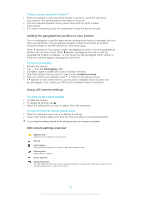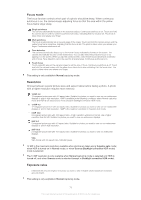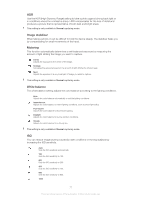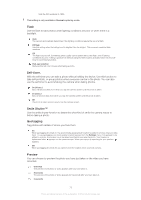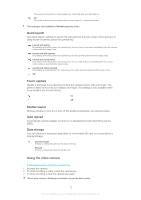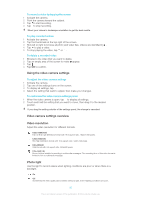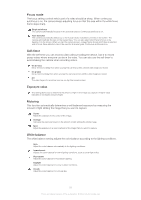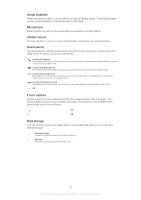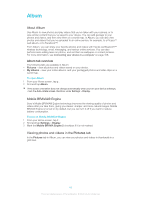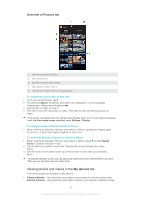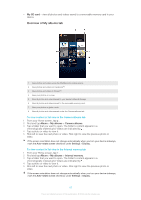Sony Ericsson Xperia T User Guide - Page 80
Using the video camera settings, Video camera settings overview, Video resolution, Photo light
 |
View all Sony Ericsson Xperia T manuals
Add to My Manuals
Save this manual to your list of manuals |
Page 80 highlights
To record a video by tapping the screen 1 Activate the camera. 2 Point the camera toward the subject. 3 Tap to start recording. 4 Tap to stop recording. Shoot your videos in landscape orientation to get the best results. To play recorded videos 1 Activate the camera. 2 Tap the thumbnails at the top right of the screen. 3 Flick left or right to browse all photo and video files. Videos are identified by . 4 Tap to play a video. 5 To stop playing the video, tap or . To delete a recorded video 1 Browse to the video that you want to delete. 2 Tap an empty area of the screen to make appear. 3 Tap . 4 Tap OK to confirm. Using the video camera settings To adjust the video camera settings 1 Activate the camera. 2 Tap one of the settings icons on the screen. 3 To display all settings, tap . 4 Select the setting that want to adjust, then make your changes. To customize the video camera settings panel 1 When the video camera is open, tap to display all settings. 2 Touch and hold the setting that you want to move, then drag it to the desired position. If you drag the setting outside of the settings panel, the change is canceled. Video camera settings overview Video resolution Adjust the video resolution for different formats. 1920×1080(16:9) Full HD (Full High Definition) format with 16:9 aspect ratio. 1920×1080 pixels. 1280×720(16:9) HD (High Definition) format with 16:9 aspect ratio. 1280×720 pixels. 640×480(4:3) VGA format with 4:3 aspect ratio. 640x480 pixels. 176×144(11:9) Record videos suitable for sending in multimedia messages. The recording time of this video format is limited to fit in a multimedia message. Photo light Use the light to record videos when lighting conditions are poor or when there is a backlight. On Off Sometimes the video quality can be better without a light, even if lighting conditions are poor. 80 This is an Internet version of this publication. © Print only for private use.