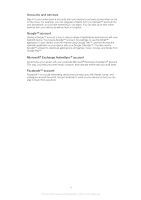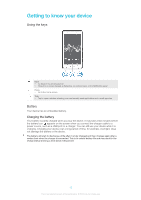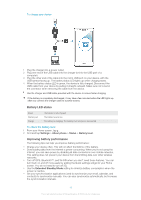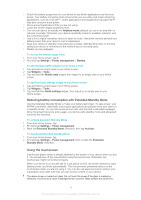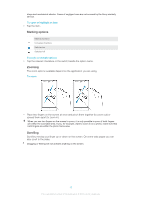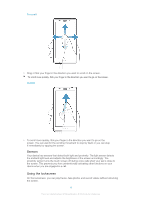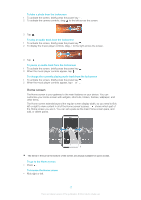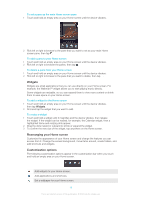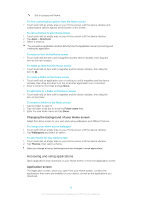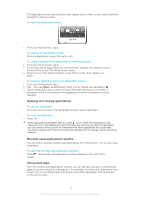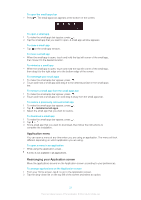Sony Ericsson Xperia T User Guide - Page 16
Using the lockscreen, Sensors
 |
View all Sony Ericsson Xperia T manuals
Add to My Manuals
Save this manual to your list of manuals |
Page 16 highlights
To scroll • Drag or flick your finger in the direction you want to scroll on the screen. To scroll more quickly, flick your finger in the direction you want to go on the screen. To flick • To scroll more quickly, flick your finger in the direction you want to go on the screen. You can wait for the scrolling movement to stop by itself, or you can stop it immediately by tapping the screen. Sensors Your device has sensors that detect both light and proximity. The light sensor detects the ambient light level and adjusts the brightness of the screen accordingly. The proximity sensor turns the touch screen off during voice calls when your ear is close to the screen. This prevents you from unintentionally activating other functions on your device when you are engaged in a call. Using the lockscreen On the lockscreen, you can play tracks, take photos and record videos without unlocking the screen. 16 This is an Internet version of this publication. © Print only for private use.