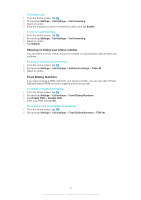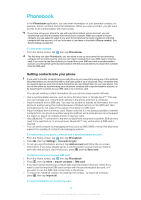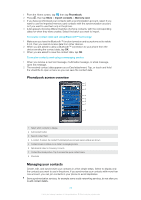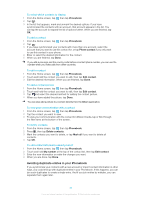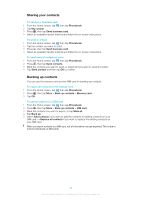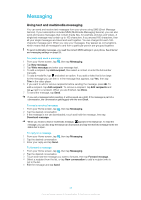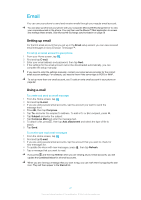Sony Ericsson Xperia X10US User Guide - Page 38
Sharing your contacts, Backing up contacts, To send your business card, To send a contact
 |
View all Sony Ericsson Xperia X10US manuals
Add to My Manuals
Save this manual to your list of manuals |
Page 38 highlights
Sharing your contacts To send your business card 1 From the Home screen, tap , then tap Phonebook. 2 Tap My number. 3 Press , then tap Send business card. 4 Select an available transfer method and follow the on-screen instructions. To send a contact 1 From the Home screen, tap , then tap Phonebook. 2 Tap the contact you want to send. 3 Press , then tap Send business card. 4 Select an available transfer method and follow the on-screen instructions. To send several contacts at once 1 From the Home screen, tap , then tap Phonebook. 2 Press , then tap Send contacts. 3 Mark the contacts you want to send, or select all if you want to send all contact. 4 Tap Send contact and then tap OK to confirm. Backing up contacts You can use the memory card and the SIM card for backing up contacts. To export all contacts to the memory card 1 From the Home screen, tap , then tap Phonebook. 2 Press , then tap More > Back up contacts > Memory card. 3 Tap OK. To export contacts to a SIM card 1 From the Home screen, tap , then tap Phonebook. 2 Press , then tap More > Back up contacts > SIM card. 3 Mark the contacts you want to export, or tap Mark all. 4 Tap Back up. 5 Select Add contacts if you want to add the contacts to existing contacts on your SIM card, or Replace all contacts if you want to replace the existing contacts on your SIM card. When you export contacts to a SIM card, not all information may get exported. This is due to memory limitations on SIM cards. 38 This is an Internet version of this publication. © Print only for private use.