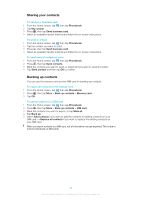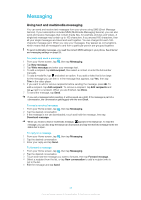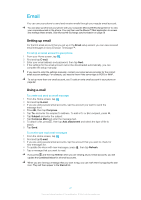Sony Ericsson Xperia X10US User Guide - Page 43
Gmail™ and other Google services, E-mail, Account settings, Default account, Accounts
 |
View all Sony Ericsson Xperia X10US manuals
Add to My Manuals
Save this manual to your list of manuals |
Page 43 highlights
To set an email account as your default account 1 From your Home screen, tap . 2 Find and tap E-mail. 3 Tap the account you want to set as the default account for composing and sending email. 4 Press , then tap Account settings. 5 Mark the Default account checkbox. If you only have one email account, then this account is automatically the default account. To remove an email account from your phone 1 From your Home screen, tap . 2 Find and tap E-mail. 3 If you have set up only one email account in your phone, press , then tap Accounts. 4 Touch and hold the account you want to remove, then tap Delete account > OK. Gmail™ and other Google services If you have a Google™ account, you can use the Gmail™ application in your phone to read, write and organize email messages. After you set up your Google™ account to work in your phone, you can also chat to friends using the Google Talk™ application, synchronize your phone calendar application with your Google Calendar™, and download applications and games from Android Market™. To set up a Google™ account in your phone 1 From the Home screen, tap . 2 Find and tap Settings > Accounts & sync > Add account > Google™. 3 Follow the registration wizard to create a Google™ account, or sign in if you already have an account. Your phone is now ready to use with Gmail™, Google Talk™ and Google Calendar™. It is also possible to set up or create a Google™ account from the setup wizard the first time you start your phone. You can also create a Google™ account using an Internet-connected computer by going to www.google.com/accounts in the computer's web browser. To open the Gmail™ application 1 From the Home screen, tap . 2 Find and tap Gmail™ . 43 This is an Internet version of this publication. © Print only for private use.