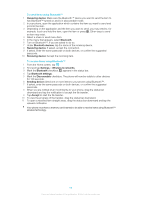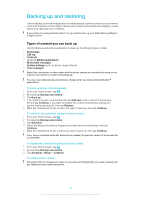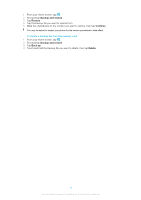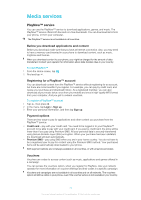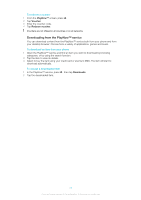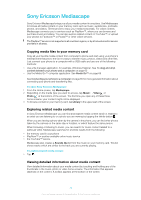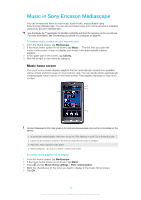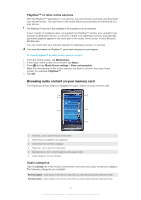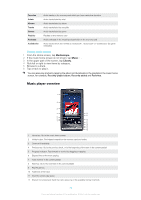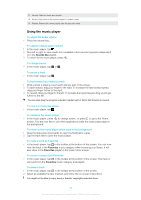Sony Ericsson Xperia X10US User Guide - Page 74
Sony Ericsson Mediascape, Copying media files to your memory card, Exploring related media content,
 |
View all Sony Ericsson Xperia X10US manuals
Add to My Manuals
Save this manual to your list of manuals |
Page 74 highlights
Sony Ericsson Mediascape Sony Ericsson Mediascape brings you all your media content in one place. Use Mediascape to browse all media content on your memory card, such as music, audiobooks, podcasts, photos, and videos. Tilt the phone to enjoy your media horizontally. For online content, Mediascape connects you to services such as PlayNow™, where you can browse and purchase music and videos. You can also explore related content on YouTube™, or upload your photos to Facebook™ or Picasa™ or other online services. The PlayNow™ service is not supported in all countries/ regions, or by all networks and/or service providers in all areas. Copying media files to your memory card Copy all your favorite media content from computer to phone and start using your phone's entertainment features to the full. It's easy to transfer music, photos, videos and other files. Just connect your phone to a computer with a USB cable and use one of the following methods: • Use a file manager application, for example, Windows Explorer. See To drag and drop content between your phone and a computer on page 65 • Use the Media Go™ computer application. See Media Go™ on page 66 See Connecting your phone to a computer on page 65 for more general information about connecting your phone and transferring files. To open Sony Ericsson Mediascape 1 From the Home screen, tap Mediascape. 2 Depending on the media type you want to access, tap Music , Video or Photo at the bottom of the screen. The first time you open any of these three home screens, your content might not be displayed. 3 To browse content on your memory card, tap Library in the upper part of the screen. Exploring related media content In Sony Ericsson Mediascape you can find and explore media content which is related to an artist you are listening to or a photo you are viewing by tapping the Infinite button . When you are viewing a photo taken by the camera in the phone, you can find other photos taken by the camera on the same day or location, or which feature the same person. When browsing or listening to music, you can search for music content related to a particular artist. Mediascape searches for and lists results from the following: • the memory card in your phone • PlayNow™ or another available online music service • the YouTube™ service Mediascape also creates a Sounds like list from the music on your memory card. This list shows tracks which are similar to the track you are currently playing. To explore related media content • Tap . Viewing detailed information about media content View detailed information about your media content by touching and holding any of the thumbnails in the music, photo or video home screens. The information that appears depends on the content. A toolbar appears at the bottom of the screen. 74 This is an Internet version of this publication. © Print only for private use.