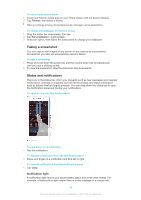Sony Ericsson Xperia Z1S User Guide - Page 15
Application screen, Own order, SHOW APPS, Uninstall
 |
View all Sony Ericsson Xperia Z1S manuals
Add to My Manuals
Save this manual to your list of manuals |
Page 15 highlights
Application screen The Application screen, which you open from the Home screen, contains the applications that come pre-installed on your device as well as applications that you download. To view all applications on the Application screen 1 From your Home screen, tap . 2 Flick left or right on the Application screen. To open an application from the Application screen • Flick left or right to find the application, and then tap the application. To open the Application screen menu • When the Application screen is open, drag the left edge of the screen to the right. To move an application on the Application screen 1 To open the Application screen menu, drag the left edge of the Application screen to the right. 2 Make sure that Own order is selected underSHOW APPS. 3 Touch and hold the application until it magnifies and the device vibrates, then drag it to the new location. To add an application shortcut to the Home screen 1 From the Application screen, touch and hold an application icon until the screen vibrates, then drag the icon to the top of the screen. The Home screen opens. 2 Drag the icon to the desired location on the Home screen, then release your finger. To arrange applications on the Application screen 1 To open the Application screen menu, drag the left edge of the Application screen to the right. 2 Select the desired option under SHOW APPS. To uninstall an application from the Application screen 1 To open the Application screen menu, drag the left edge of the Application screen to the right. 2 Tap Uninstall. All uninstallable applications are indicated by . 3 Tap the application that you want to uninstall, then tap Uninstall. 15 This is an Internet version of this publication. © Print only for private use.