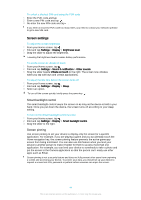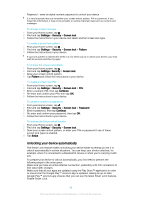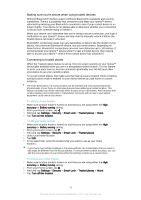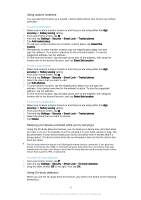Sony Ericsson Xperia Z3 Tablet Compact User Guide - Page 49
Using custom locations, Keeping your device unlocked while you're carrying it, Using On-body detection
 |
View all Sony Ericsson Xperia Z3 Tablet Compact manuals
Add to My Manuals
Save this manual to your list of manuals |
Page 49 highlights
Using custom locations You can add any location as a trusted, custom place where your device can remain unlocked. To add a custom place 1 Make sure location mode is turned on and that you are using either the High accuracy or Battery saving setting. 2 From your Home screen, tap . 3 Find and tap Settings > Security > Smart Lock > Trusted places. 4 Tap Add trusted place. 5 To use your current location as a trusted, custom place, tap Select this location. 6 Alternatively, to enter another location, tap the magnification glass icon and type the address. Your device searches for the entered location. To use the suggested address, tap the address. 7 To fine-tune the location, tap the back arrow next to the address, then drag the location pin to the desired location, and tap Select this location. To edit a custom place 1 Make sure location mode is turned on and that you are using either the High accuracy or Battery saving setting. 2 From your Home screen, tap . 3 Find and tap Settings > Security > Smart Lock > Trusted places. 4 Select the place that you want to edit. 5 Tap Edit address. 6 To enter another location, tap the magnification glass icon and type the address. Your device searches for the entered location. To use the suggested address, tap the address. 7 To fine-tune the location, tap the back arrow next to the address, then drag the location pin to the desired location, and tap Select this location. To remove a custom place 1 Make sure location mode is turned on and that you are using either the High accuracy or Battery saving setting. 2 From your Home screen, tap . 3 Find and tap Settings > Security > Smart Lock > Trusted places. 4 Select the place that you want to remove. 5 Tap Delete. Keeping your device unlocked while you're carrying it Using the On-body detection feature, you can have your device stay unlocked when you have it on you, for example, if you're carrying it in your hand, pocket or bag. The accelerometer in your device keeps your device unlocked when it senses that it's being carried. The device locks when the accelerometer detects that the device has been put down. The On-body detection feature can't distinguish whose body is connected. If you give your device to someone else while it's unlocked using On-body detection, your device may stay unlocked for the other user. Keep in mind that On-body detection as a security feature is less secure than a pattern, PIN, or password. To enable On-body detection 1 From your Home screen, tap . 2 Find and tap Settings > Security > Smart Lock > On-body detection. 3 Drag the slider beside Off to the right, then tap OK. Using On-body detection When you use the On-body detection feature, you need to be aware of the following behaviours: 49 This is an Internet version of this publication. © Print only for private use.