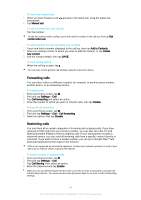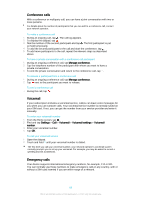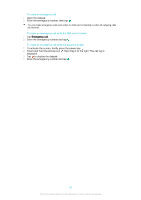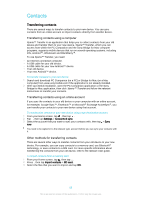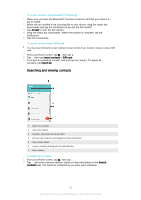Sony Ericsson Xperia Z3 Tablet Compact User Guide - Page 64
Forwarding calls, Restricting calls, Missed call, Add to Contacts, Create, new contact, Settings
 |
View all Sony Ericsson Xperia Z3 Tablet Compact manuals
Add to My Manuals
Save this manual to your list of manuals |
Page 64 highlights
To view your missed calls 1 When you have missed a call, downwards. 2 Tap Missed call. appears in the status bar. Drag the status bar To call a number from your call log • Tap the number. To edit the number before calling, touch and hold the number in the call log, then tap Edit number before call. To add a number from the call log to your contacts 1 Touch and hold a number displayed in the call log, then tap Add to Contacts. 2 Select an existing contact to which you want to add the number, or tap Create new contact. 3 Edit the contact details, then tap SAVE. To view call log options • When the call log is open, tap . You can also access general call settings using the instruction above. Forwarding calls You can direct calls to a different recipient, for example, to another phone number, another device, or an answering service. To forward calls 1 From your Home screen, tap . 2 Find and tap Settings > Call. 3 Tap Call forwarding and select an option. 4 Enter the number to which you want to forward calls, then tap Enable. To turn off call forwarding 1 From your Home screen, tap . 2 Find and tap Settings > Call > Call forwarding. 3 Select an option, then tap Disable. Restricting calls You can block all or certain categories of incoming and outgoing calls. If you have received a PIN2 code from your service provider, you can also use a list of Fixed Dialling Numbers (FDNs) to restrict outgoing calls. If your subscription includes a voicemail service, you can send all incoming calls from a specific contact directly to voicemail. If you want to block a certain number, you can go to Google Play™ and download applications that support this function. FDN is not supported by all network operators. Contact your network operator to verify if your SIM card or network service supports this feature. To block incoming or outgoing calls 1 From your Home screen, tap . 2 Find and tap Settings > Call. 3 Tap Call Barring, then select an option. 4 Enter the password and tap Enable. When you set up call blocking for the first time, you need to enter a password to activate the call blocking function. You must use this same password later if you want to edit call blocking settings. 64 This is an Internet version of this publication. © Print only for private use.