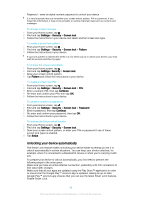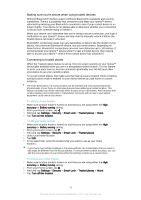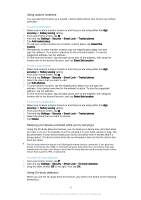Sony Ericsson Xperia Z3 Tablet Compact User Guide - Page 51
X-Reality™ for mobile, Super-vivid mode, Enhancing the sound output, Noise cancellation
 |
View all Sony Ericsson Xperia Z3 Tablet Compact manuals
Add to My Manuals
Save this manual to your list of manuals |
Page 51 highlights
X-Reality™ for mobile Sony's X-Reality™ for mobile technology improves the viewing quality of photos and videos after you take them, giving you clearer, sharper and more natural images. XReality™ for mobile is turned on by default, but you can turn it off if you want to reduce battery consumption. To turn on X-Reality™ for mobile 1 From your Home screen, tap . 2 Find and tap Settings > Display >Image enhancement. 3 Tap the X-Reality for mobile radio button if it is not already selected. Super-vivid mode Super-vivid mode enhances the colour brightness and saturation of your photos and videos while you view them on your device. To turn on Super-vivid mode 1 From your Home screen, tap . 2 Find and tap Settings > Display >Image enhancement. 3 Tap the Super-vivid mode radio button if it is not already selected. Enhancing the sound output You can enhance the sound of your device by manually enabling individual sound settings such as Equaliser and Surround sound. You can also enable the Dynamic normaliser to minimise volume differences between songs or videos. To enhance the sound output manually 1 From your Home screen, tap . 2 Find and tap Settings > Sound & notification > Audio settings. 3 Drag the slider beside ClearAudio+ to the right. To adjust the sound settings manually 1 From the Home screen, tap . 2 Find and tap Settings > Sound & notification > Audio settings. 3 Drag the slider beside ClearAudio+ to the left. 4 Tap Sound effects > Equalizer. 5 Adjust the sound settings by dragging the frequency band buttons up or down. The manual adjustment of sound output settings has no effect on voice communication applications. For example, there is no change in the voice call sound quality. To minimise volume differences using the Dynamic normaliser 1 From the Home screen, tap . 2 Find and tap Settings > Sound & notification > Audio settings. 3 Drag the slider beside Dynamic normalizer to the right. Noise cancellation Your device supports noise cancelling headsets. By using a noise cancelling headset with your device, you can get much clearer audio quality when listening, for example, to music in a noisy environment, such as on a bus, a train or a plane. You can also use this feature to create a silent environment in which to study, work or read. To ensure optimal performance, noise cancelling headsets from Sony are recommended. 51 This is an Internet version of this publication. © Print only for private use.