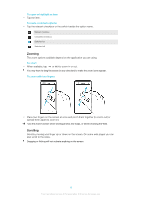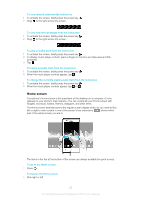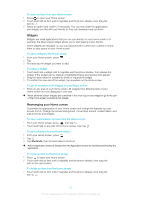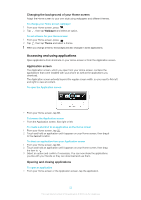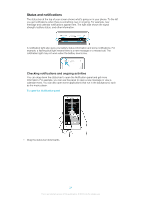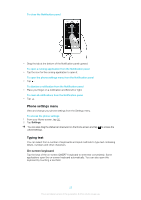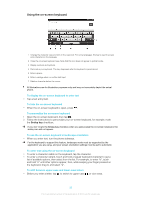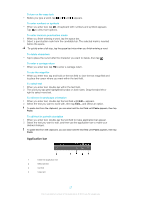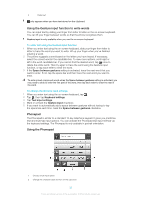Sony Ericsson Xperia acro S User Guide - Page 23
Recently used applications window, Application menu, Rearranging your Application screen
 |
View all Sony Ericsson Xperia acro S manuals
Add to My Manuals
Save this manual to your list of manuals |
Page 23 highlights
To close an application • Press . Some applications are paused when you press to exit, while other applications may continue to run in the background. In the first case, the next time you open the application, you can continue where you left off. Remember that some applications may cause data connection charges when they are running in the background, for example, social networking services. Recently used applications window You can view and access recently used applications from this window. To open the recently used applications window • Press and hold down . Application menu You can open a menu at any time when you are using an application by pressing the key on your phone. The menu will look different depending on which application you are using. To open a menu in an application • While using the application, press . A menu is not available in all applications. Rearranging your Application screen Move the applications around on the Application screen according to your preferences. To arrange applications on the Application screen 1 From your Home screen, tap to go to the Application screen. 2 Tap and select an option. To move an application on the Application screen 1 Open the Application screen, then tap . 2 Touch and hold an item until it magnifies and the phone vibrates, then drag the item to the new location. 3 Tap to exit edit mode. You can only move your applications when is selected. To uninstall an application from the Application screen 1 From your Home screen, tap . 2 Tap . All uninstallable applications are marked with a 3 Tap the application you want to uninstall, then tap OK. icon. 23 This is an Internet version of this publication. © Print only for private use.