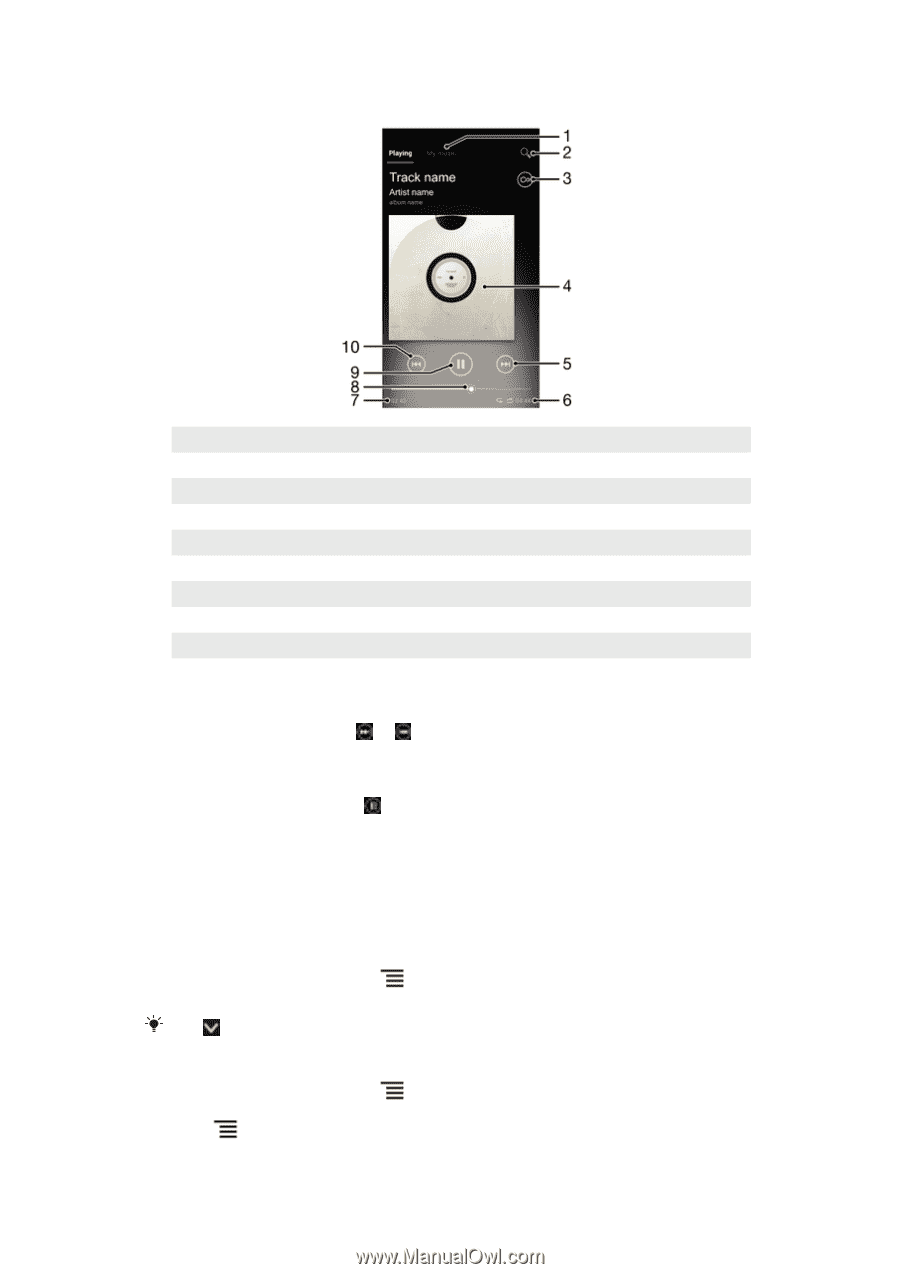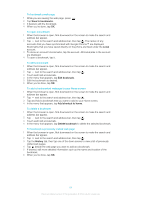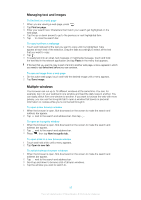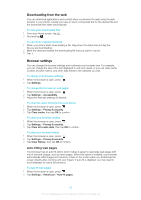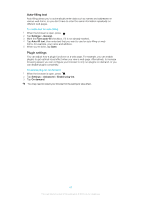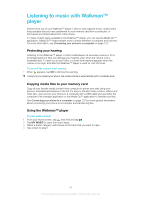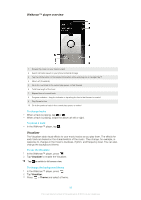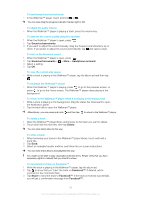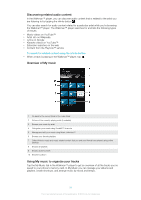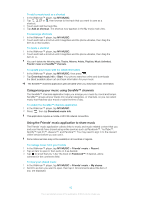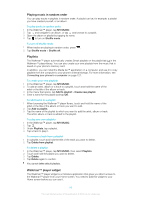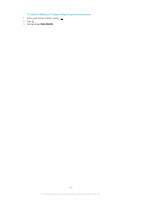Sony Ericsson Xperia acro S User Guide - Page 89
Walkman™ player overview, Visualizer, Theme
 |
View all Sony Ericsson Xperia acro S manuals
Add to My Manuals
Save this manual to your list of manuals |
Page 89 highlights
Walkman™ player overview 1 Browse the music on your memory card 2 Search all tracks saved on your phone's internal storage 3 Tap the infinite button to find related information online and plug-ins on Google Play™ 4 Album art (if available) 5 Go to the next track in the current play queue, or fast forward 6 Total time length of the track 7 Elapsed time of current track 8 Progress indicator - drag the indicator or tap along the line to fast forward or rewind 9 Play/Pause button 10 Go to the previous track in the current play queue, or rewind To change tracks • When a track is playing, tap or . • When a track is playing, swipe the album art left or right. To pause a track • In the Walkman™ player, tap . Visualizer The Visualizer adds visual effects to your music tracks as you play them. The effects for each track are based on the characteristics of the music. They change, for example, in response to changes in the music's loudness, rhythm, and frequency level. You can also change the background theme. To use the Visualizer 1 In the Walkman™ player, press . 2 Tap Visualizer to enable the Visualizer. Tap to switch to full screen view. To change the background theme 1 In the Walkman™ player, press . 2 Tap Visualizer. 3 Press > Theme and select a theme. 89 This is an Internet version of this publication. © Print only for private use.