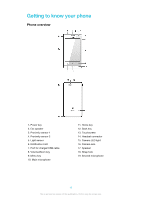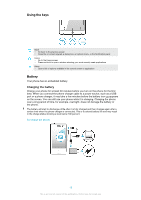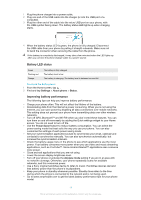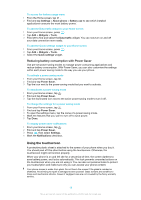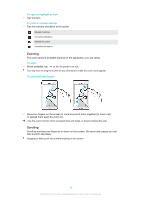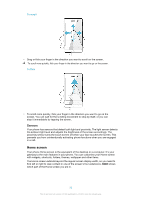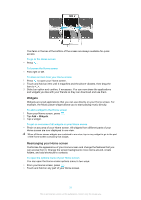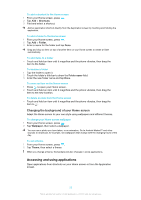Sony Ericsson Xperia go User Guide - Page 17
Battery LED status, Improving battery performance, Settings, About phone, Status, Power Saver - manual
 |
View all Sony Ericsson Xperia go manuals
Add to My Manuals
Save this manual to your list of manuals |
Page 17 highlights
1 Plug the phone charger into a power outlet. 2 Plug one end of the USB cable into the charger (or into the USB port of a computer). 3 Plug the other end of the cable into the micro USB port on your phone, with the USB symbol facing down. The battery status LED lights up when charging starts. 4 When the battery status LED is green, the phone is fully charged. Disconnect the USB cable from your phone by pulling it straight outwards. Make sure not to bend the connector when removing the cable from the phone. If the battery is completely discharged, it may take a few minutes before the LED lights up after you connect the phone charger cable to a power source. Battery LED status Green Flashing red Orange The battery is fully charged The battery level is low The battery is charging. The battery level is between low and full To check the battery level 1 From the Home screen, tap . 2 Find and tap Settings > About phone > Status. Improving battery performance The following tips can help you improve battery performance: • Charge your phone often. This will not affect the lifetime of the battery. • Downloading data from the Internet is power consuming. When you're not using the Internet, you can save power by disabling all data connections over mobile networks. This setting does not prevent your phone from transmitting data over other wireless networks. • Turn off GPS, Bluetooth™ and Wi-Fi® when you don't need these features. You can turn them on and off more easily by adding the Quick settings widget to your Home screen. You do not need to turn off 3G. • Use the Power Saver feature to reduce battery consumption. You can select the power saving mode that best suits the way you use your phone. You can also customise the settings of each power saving mode. • Set your synchronisation applications (used to synchronise your email, calendar and contacts) to synchronise manually. You can also synchronise automatically, but increase the synchronisation intervals. • Check the battery usage menu in the phone to see which applications use the most power. Your battery consumes more power when you use video and music streaming applications, such as YouTube™. Some Android Market™ applications also consume more power. • Close and exit applications that you are not using. • Lower the screen display brightness level. • Turn off your phone or activate the Airplane mode setting if you are in an area with no network coverage. Otherwise, your phone repeatedly scans for available networks, and this consumes power. • Use a Sony original handsfree device to listen to music. Handsfree devices demand less battery power than the phone's loudspeakers. • Keep your phone in standby whenever possible. Standby time refers to the time during which the phone is connected to the network and is not being used. • Go to www.sonymobile.com to get the latest battery performance tips for your phone model. 17 This is an Internet version of this publication. © Print only for private use.