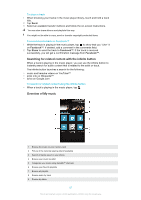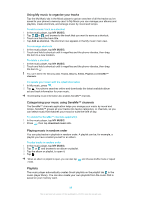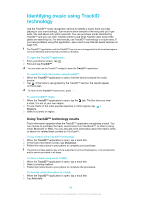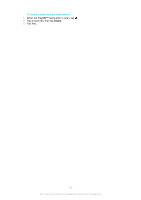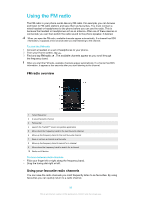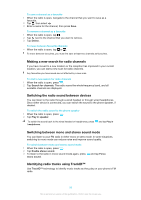Sony Ericsson Xperia go User Guide - Page 88
Using My music to organise your tracks, Categorising your music using SensMe™ channels
 |
View all Sony Ericsson Xperia go manuals
Add to My Manuals
Save this manual to your list of manuals |
Page 88 highlights
Using My music to organise your tracks Tap the My Music tab in the Music player to get an overview of all the tracks you've saved to your phone's memory card. In My Music you can manage your albums and playlists, create shortcuts, and arrange music by mood and tempo. To add a music track as a shortcut 1 In the music player, tap MY MUSIC. 2 Tap , or , and browse to the track that you want to save as a shortcut. 3 Touch and hold the track title. 4 Tap Add as shortcut. The shortcut now appears in the My music main view. To rearrange shortcuts 1 In the music player, tap MY MUSIC. 2 Touch and hold a shortcut until it magnifies and the phone vibrates, then drag the item to a new location. To delete a shortcut 1 In the music player, tap MY MUSIC. 2 Touch and hold a shortcut until it magnifies and the phone vibrates, then drag the item to . You can't delete the following tabs: Tracks, Albums, Artists, Playlists and SensMe™ channels. To update your music with the latest information 1 In My music, press . 2 Tap . Your phone searches online and downloads the latest available album art and track information for your music. Downloading music information also enables SensMe™ channels. Categorising your music using SensMe™ channels The SensMe™ channels application helps you arrange your music by mood and tempo. SensMe™ groups all your tracks into twelve categories, or channels, so you can select music that matches your mood or suits the time of day. To enable the SensMe™ channels application 1 In the music player, tap MY MUSIC. 2 Press , then tap download music info. Playing music in random order You can play tracks in playlists in random order. A playlist can be, for example, a playlist you have created yourself or an album. To play tracks in random order 1 In the music player, tap MY MUSIC. 2 Tap or and browse to an album or playlist. 3 Tap the album or playlist, to open it. 4 Tap . When an album or playlist is open, you can also tap mode. and choose shuffle mode or repeat Playlists The music player automatically creates Smart playlists on the playlist tab in the music player library. You can also create your own playlists from the music that is saved on your memory card. 88 This is an Internet version of this publication. © Print only for private use.