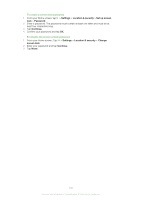Sony Ericsson Xperia mini pro User Guide - Page 103
Updating your phone, Updating your phone wirelessly, Updating your phone using a USB cable connection
 |
View all Sony Ericsson Xperia mini pro manuals
Add to My Manuals
Save this manual to your list of manuals |
Page 103 highlights
Updating your phone Update your phone to the most recent software version to get optimal performance and the latest enhancements. Use the Update center application to download updates directly to your phone. You can run updates automatically or manually over both 2G and 3G connections, or over a Wi-Fi® network. In certain cases, you may need to use the PC Companion application on a computer to run updates. Just connect your phone to the computer with a USB cable, and the PC Companion application guides you through the rest. You may incur data connection charges when you connect to the Internet from your phone. Contact your service provider for more information. Updating your phone wirelessly To download software updates manually 1 From your Home screen, tap . 2 Find and tap Update center. 3 Select your desired application or system update option and follow the on-screen instructions. To activate automatic software updates 1 From your Home screen, tap . 2 Find and tap Update center. 3 Press , then tap Settings. 4 Check the Automatic update checkbox. Once the Automatic update function is set, a notification appears in the status bar to inform you about application or system updates. Updating your phone using a USB cable connection Some updates are not available for wireless download. Notifications appear in the status bar to inform you of such updates. You need to use the PC Companion application on a computer to start this kind of software update. And you need to connect your phone to the computer with a USB cable. PC Companion can also be downloaded from www.sonyericsson.com. To download the PC Companion application from your phone 1 Connect your phone to a computer using a USB cable. 2 When prompted, follow the instructions in the phone to launch the installation of PC Companion on the computer. PC Companion can also be downloaded from www.sonyericsson.com/support. To download software updates using a USB cable connection 1 Make sure you have PC Companion installed on your computer. 2 Connect your phone to a computer using a USB cable. 3 Computer: Launch the PC Companion application. After a few moments, the phone is detected by PC Companion and PC Companion searches for new phone software. 4 When notifications appear in the status bar, follow the on-screen instructions to carry out the relevant software updates. 103 This is an Internet version of this publication. © Print only for private use.