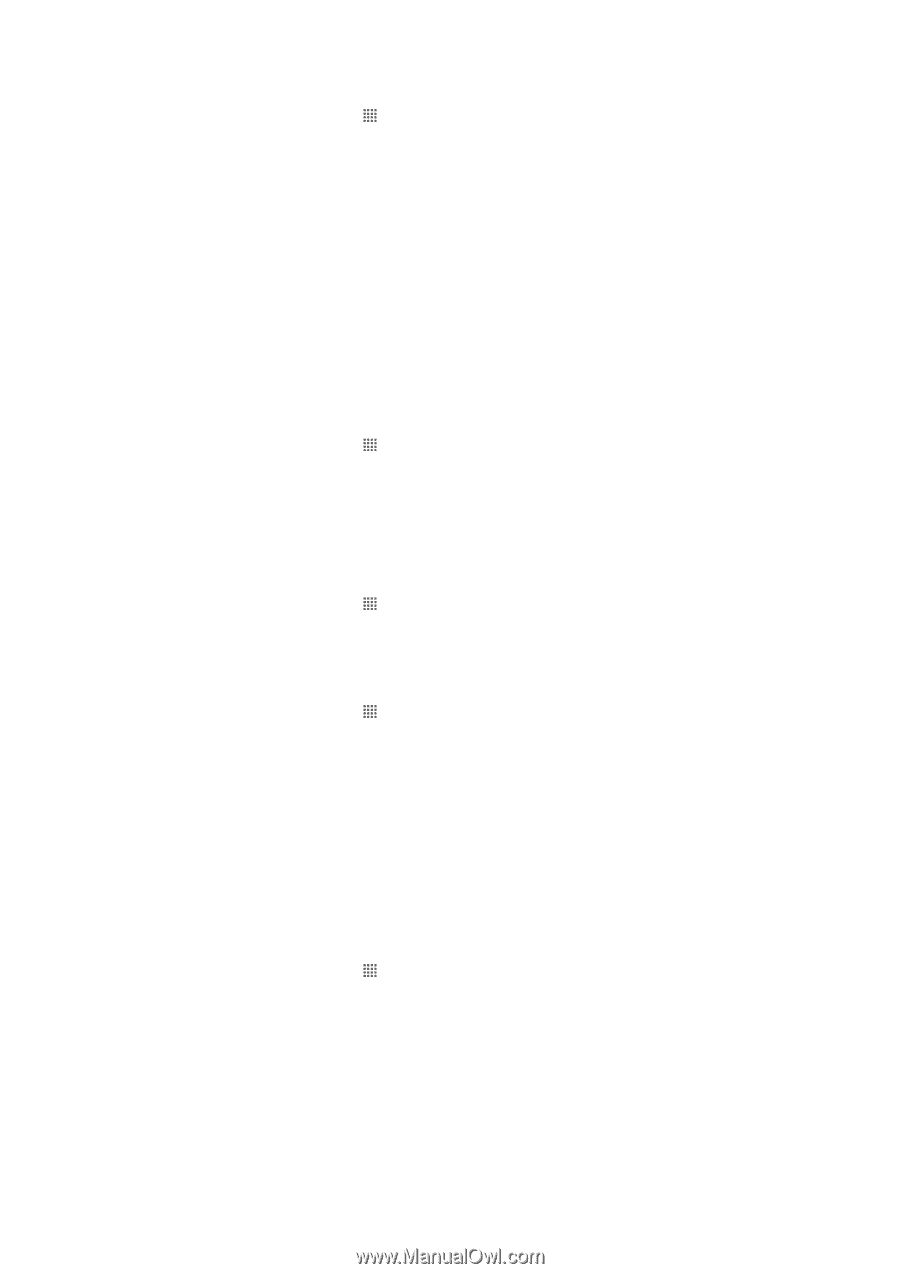Sony Ericsson Xperia mini pro User Guide - Page 58
Synchronizing and storing your contacts and calendar, Exchange Active Sync - sonyericsson com
 |
View all Sony Ericsson Xperia mini pro manuals
Add to My Manuals
Save this manual to your list of manuals |
Page 58 highlights
To set up corporate email, calendar and contacts in your phone 1 From your Home screen, tap . 2 Tap Settings > Accounts & sync. 3 Make sure the Auto-sync checkbox is marked. 4 Tap Add account > Exchange Active Sync. 5 Enter your corporate email address and password. 6 Tap Next. 7 Follow the steps to configure your account and select the kinds of data you want to sync to the phone, such as contacts and calendar. If the settings for your corporate account are not found automatically, complete the setup manually. Contact your corporate network administrator if you need more information. 8 When the setup is done, enter a name for this corporate account, so that it is easily identifiable, then tap Done. 9 If prompted, activate the device administrator to allow your corporate server to control certain security features in your phone. Device administrators for your phone are typically email, calendar, or other applications to which you grant authority to implement security policies on the phone when you connect to enterprise services that require this authority. To edit the setup of corporate email, calendar and contacts 1 From your Home screen, tap . 2 Tap Settings > Accounts & sync and select your corporate account. 3 Tap Account settings. 4 Change the settings to suit your needs. For example, you can decide: • how often the phone should check for new email messages. • to get your corporate calendar and contacts in your phone. • server settings in Incoming settings. To set a synchronization interval for a corporate account 1 From your Home screen, tap . 2 Tap Settings > Accounts & sync and select your corporate account. 3 Tap Account settings. 4 Tap Inbox check frequency and select an interval option. To remove a corporate account from your phone 1 From your Home screen, tap . 2 Tap Settings > Accounts & sync, then tap your corporate account. 3 Tap Remove account. 4 Tap Remove account again to confirm. Synchronizing and storing your contacts and calendar Use Sony Ericsson Sync to synchronize your contacts with a Sony Ericsson web page at www.sonyericsson.com/user. This way, your contacts are stored in one place and you can easily transfer them to other phones. And you always have a backup online. You need a Sony Ericsson account for this method to work. To set up a Sony Ericsson account in your phone 1 From your Home screen, tap . 2 Tap Settings > Accounts & sync. 3 Make sure the Auto-sync checkbox is marked. 4 Tap Add account > Sony Ericsson Sync. 5 Log in if you already have a Sony Ericsson account, or sign up and follow the registration wizard to create one. 6 Tap Sync interval and select how often you want the phone to synchronize automatically. 7 Tap Done. 58 This is an Internet version of this publication. © Print only for private use.