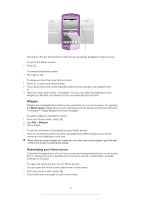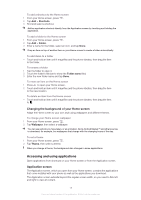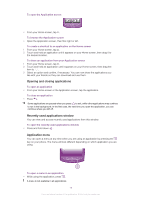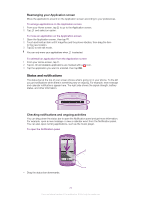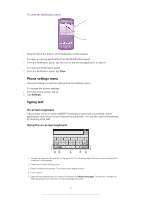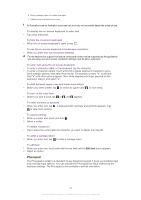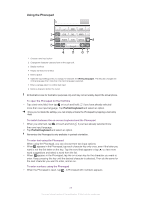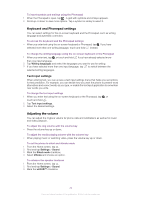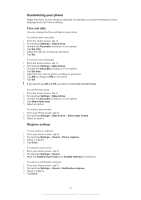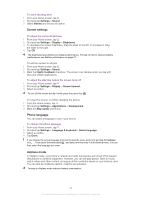Sony Ericsson Xperia neo V User Guide - Page 21
Phone settings menu, Typing text, On-screen keyboard, Using the on-screen keyboard - 3g settings
 |
View all Sony Ericsson Xperia neo V manuals
Add to My Manuals
Save this manual to your list of manuals |
Page 21 highlights
To close the Notification panel • Drag the tab at the bottom of the Notification panel upward. To open a running application from the Notification panel • From the Notification panel, tap the icon for the running application to open it. To clear the Notification panel • From the Notification panel, tap Clear. Phone settings menu View and change your phone settings from the Settings menu. To access the phone settings 1 From the Home screen, tap . 2 Tap Settings. Typing text On-screen keyboard Tap the keys of the on-screen QWERTY keyboard to enter text conveniently. Some applications open the on-screen keyboard automatically. You can also open this keyboard by touching a text field. Using the on-screen keyboard 3G 12:45 , 1 23 4 . 7 56 1 Change the character case and turn on the caps lock. For some languages, this key is used to access extra characters in the language. 2 Close the on-screen keyboard view 3 Display numbers and symbols. Touch and hold to display smileys. 4 Enter a space 5 Open the input settings menu to change, for example, the Writing languages. This key also changes the writing language when more than one input language is selected. 21 This is an Internet version of this publication. © Print only for private use.