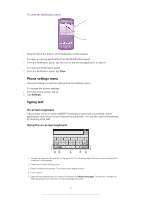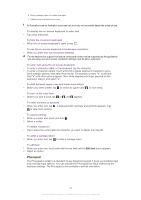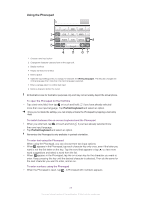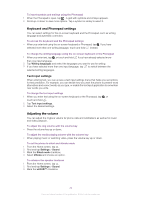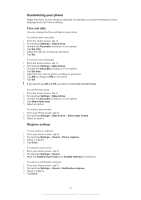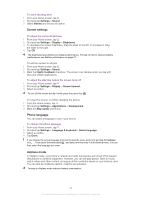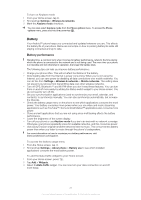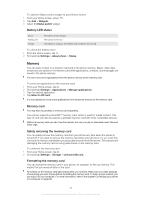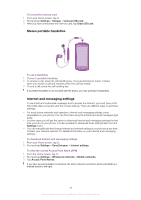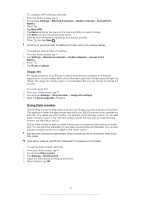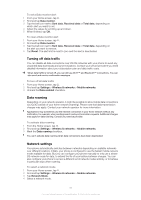Sony Ericsson Xperia neo V User Guide - Page 26
Screen settings, Phone language, Airplane mode, Settings, Sound, Vibrate, Display, Brightness
 |
View all Sony Ericsson Xperia neo V manuals
Add to My Manuals
Save this manual to your list of manuals |
Page 26 highlights
To set a vibrating alert 1 From your Home screen, tap . 2 Find and tap Settings > Sound. 3 Select Vibrate and choose an option. Screen settings To adjust the screen brightness 1 From your Home screen, tap . 2 Find and tap Settings > Display > Brightness. 3 To decrease the screen brightness, drag the slider to the left. To increase it, drag the slider to the right. 4 Tap OK. The brightness level affects your battery performance. For tips on how to improve battery performance, see Battery performance on page 27. To set the screen to vibrate 1 From your Home screen, tap . 2 Find and tap Settings > Sound. 3 Mark the Haptic feedback checkbox. The screen now vibrates when you tap soft keys and certain applications. To adjust the idle time before the screen turns off 1 From your Home screen, tap . 2 Find and tap Settings > Display > Screen timeout. 3 Select an option. To turn off the screen quickly, briefly press the power key . To keep the screen on while charging the phone 1 From the Home screen, tap . 2 Find and tap Settings > Applications > Development. 3 Mark the Stay awake check box. Phone language You can select a language to use in your phone. To change the phone language 1 From your Home screen, tap . 2 Find and tap Settings > Language & keyboard > Select language. 3 Select an option. 4 Tap Done. If you choose the wrong language and cannot read the menu texts, find and tap the Settings icon . Then select the entry beside , and select the first entry in the following menu. You can then select the language you want. Airplane mode In Airplane mode, your phone's network and radio transceivers are turned off to prevent disturbance to sensitive equipment. However, you can still play games, listen to music, watch videos and other content, as long as all this content is saved on your memory card. You can also be notified by alarms, if alarms are activated. Turning on Airplane mode reduces battery consumption. 26 This is an Internet version of this publication. © Print only for private use.