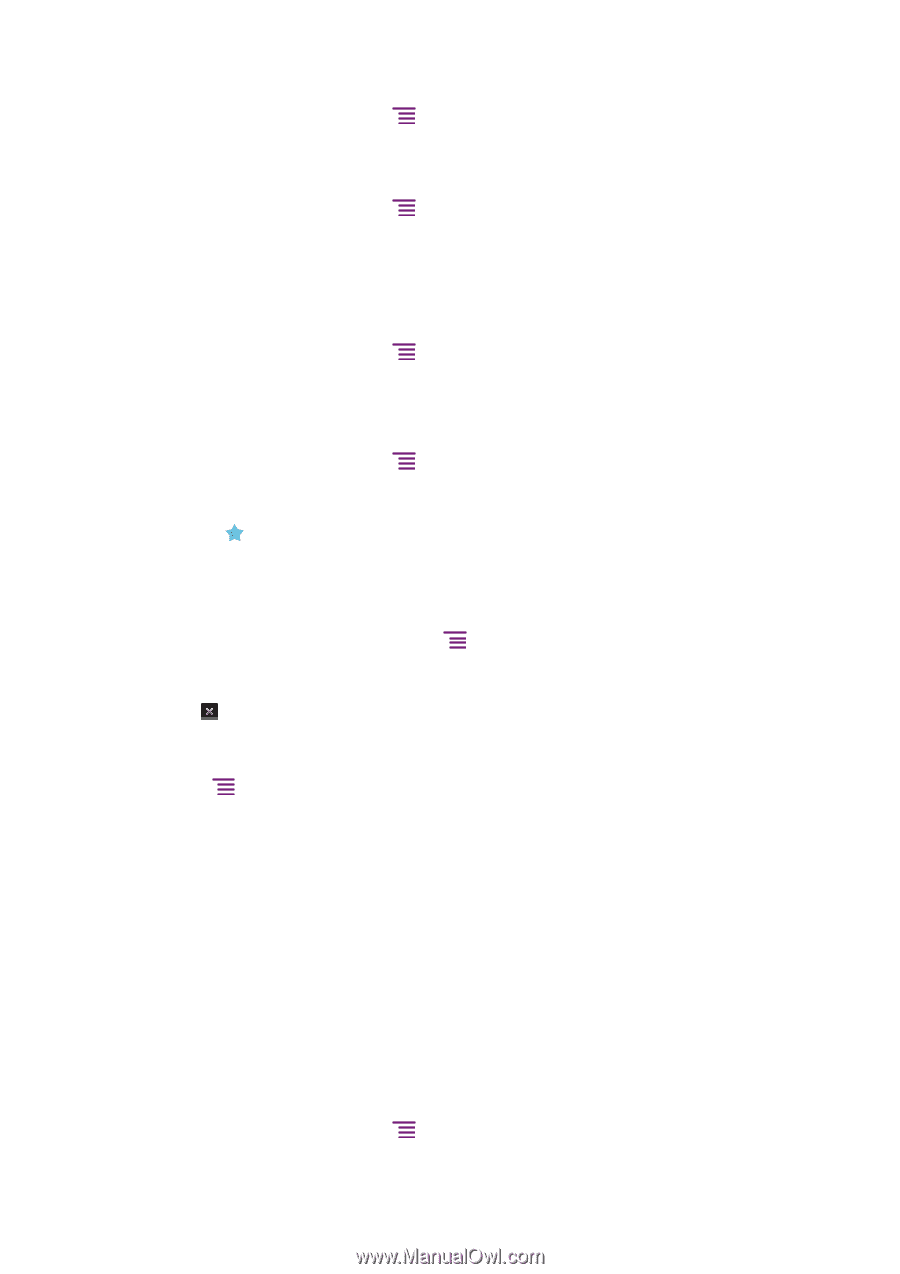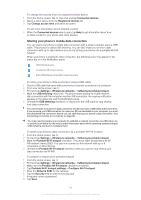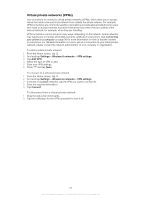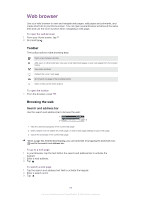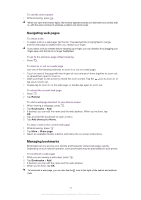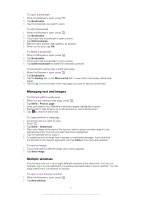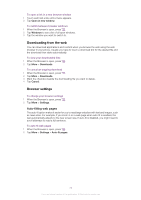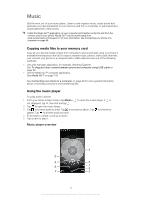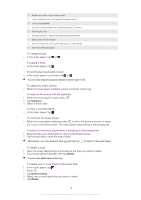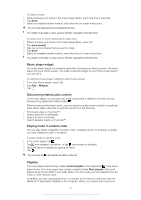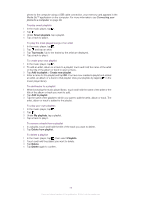Sony Ericsson Xperia neo V User Guide - Page 71
Managing text and images, Multiple windows, Bookmarks, Edit bookmark, History, Most visited
 |
View all Sony Ericsson Xperia neo V manuals
Add to My Manuals
Save this manual to your list of manuals |
Page 71 highlights
To open a bookmark 1 When the Browser is open, press . 2 Tap Bookmarks. 3 Tap the bookmark you want to open. To edit a bookmark 1 When the Browser is open, press . 2 Tap Bookmarks. 3 Touch and hold a bookmark to open a menu. 4 Tap Edit bookmark. 5 Edit the name and the web address, as desired. 6 When you're done, tap OK. To delete a bookmark 1 When the Browser is open, press . 2 Tap Bookmarks. 3 Touch and hold a bookmark to open a menu. 4 Tap Delete bookmark to delete the selected bookmark. To bookmark a previously visited web page 1 When the Browser is open, press . 2 Tap Bookmarks. 3 Tap the History tab, or the Most visited tab, to view a list of previously visited web pages. 4 Tap the icon to the right of the web page you want to add as a bookmark. Managing text and images To find text within a web page 1 When you are viewing a web page, press . 2 Tap More > Find on page. 3 Enter your search text. Matching characters appear highlighted in green. 4 Tap the left or right arrow to go to the previous or next matching item. 5 Tap to close the search bar. To copy text from a webpage 1 Locate the text you want to copy. 2 Press . 3 Tap More > Select text. 4 Place your finger at the start of the text you want to select and then drag it to the desired end point. The text you select becomes highlighted. 5 Tap the selected text to copy it. 6 To paste text into an email, text message or multimedia message, touch and hold the text field in the relevant application and tap Paste in the menu that appears. To save an image 1 Touch and hold the desired image until a menu appears. 2 Tap Save image. Multiple windows Your browser can run in up to eight different windows at the same time. You can, for example, log in to your webmail in one window and read today's news in another. You can easily switch from one window to another. To open a new browser window 1 When the Browser is open, press . 2 Tap New window. 71 This is an Internet version of this publication. © Print only for private use.