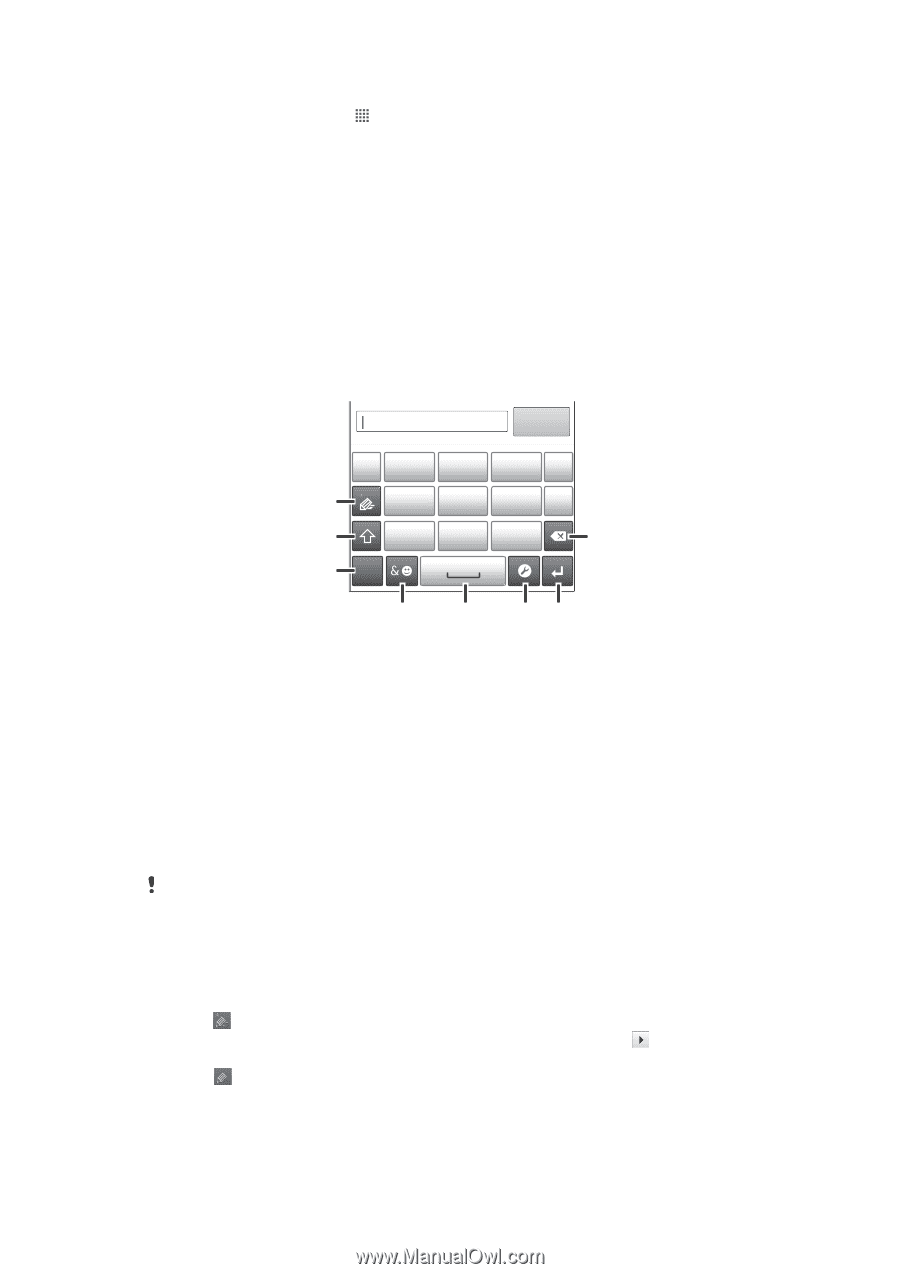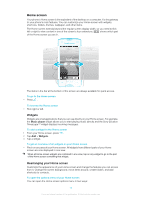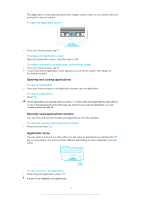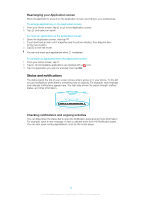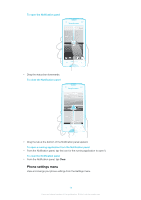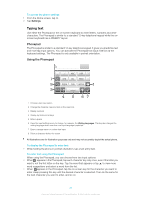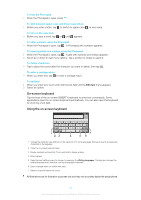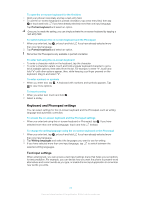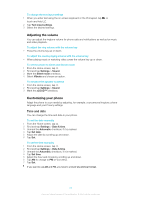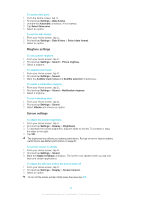Sony Ericsson Xperiatrade ray User Guide - Page 20
Typing text, Phonepad, Using the Phonepad
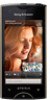 |
View all Sony Ericsson Xperiatrade ray manuals
Add to My Manuals
Save this manual to your list of manuals |
Page 20 highlights
To access the phone settings 1 From the Home screen, tap . 2 Tap Settings. Typing text Use either the Phonepad or the on-screen keyboard to enter letters, numbers and other characters. The Phonepad is similar to a standard 12-key telephone keypad while the onscreen keyboard has a QWERTY layout. Phonepad The Phonepad is similar to a standard 12-key telephone keypad. It gives you predictive text and multi-tap input options. You can activate the Phonepad text input method via the keyboard settings. The Phonepad is only available in portrait orientation. Using the Phonepad ' .' -' ABC DEF ? 1 GHI JKL MNO ! 2 PQRS TUV WXYZ 8 3 123 4 5 67 1 Choose a text input option 2 Change the character case and turn on the caps lock 3 Display numbers 4 Display symbols and smileys 5 Enter a space 6 Open the input settings menu to change, for example, the Writing languages. This key also changes the writing language when more than one input language is selected. 7 Enter a carriage return or confirm text input 8 Delete a character before the cursor All illustrations are for illustration purposes only and may not accurately depict the actual phone. To display the Phonepad to enter text • While holding the phone in portrait orientation, tap a text entry field. To enter text using the Phonepad When using the Phonepad, you can choose from two input options: • When appears in the Phonepad, tap each character key only once, even if the letter you want is not the first letter on the key. Tap the word that appears or tap to view more word suggestions and select a word from the list. • When appears in the Phonepad, tap the on-screen key for the character you want to enter. Keep pressing this key until the desired character is selected. Then do the same for the next character you want to enter, and so on. 20 This is an Internet version of this publication. © Print only for private use.