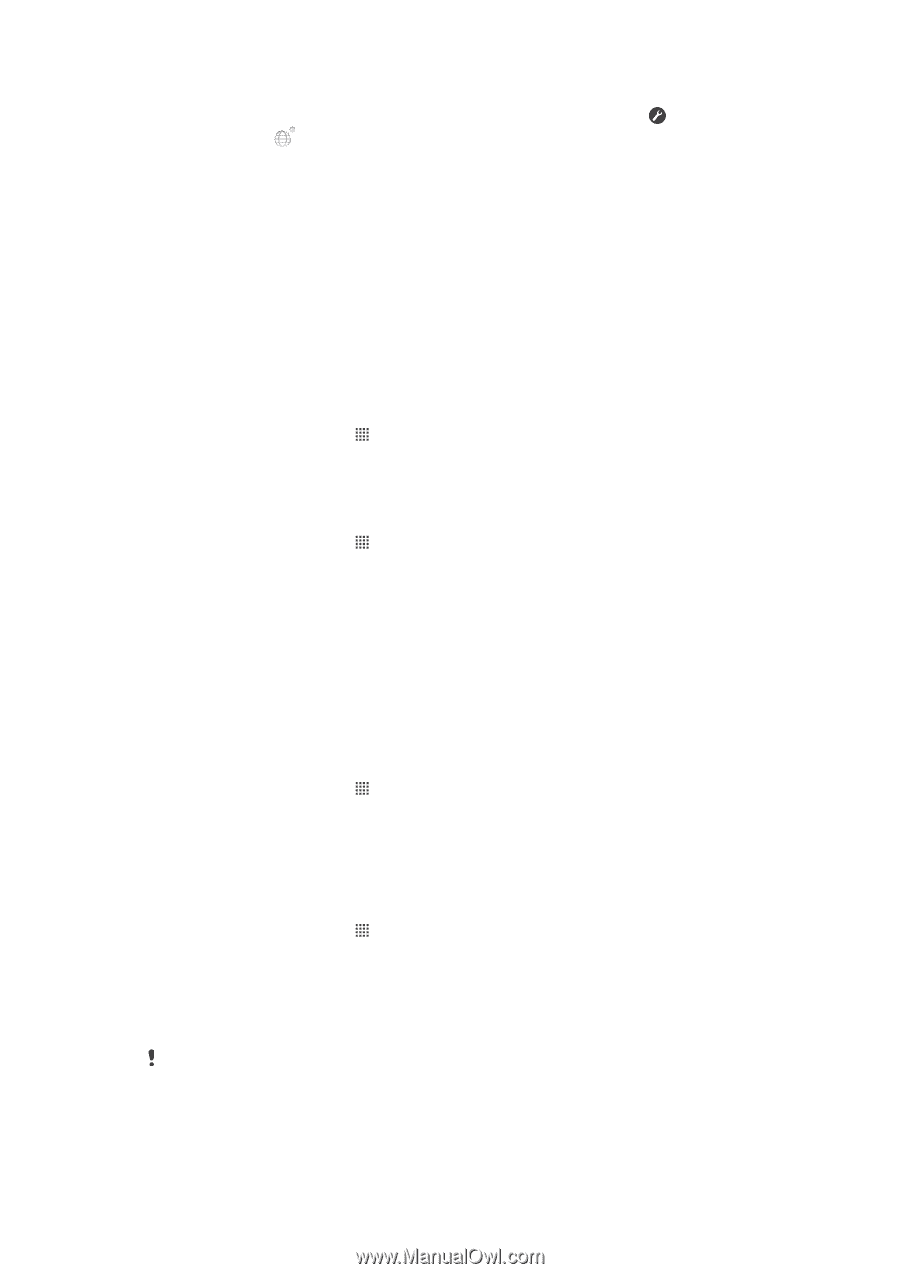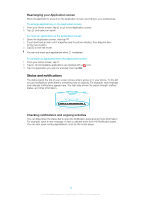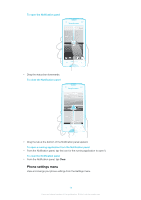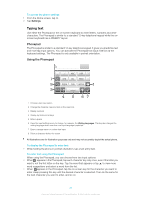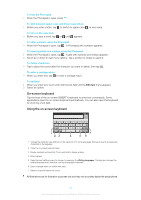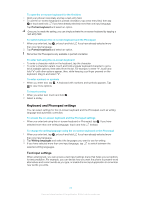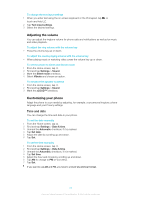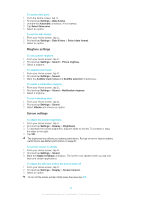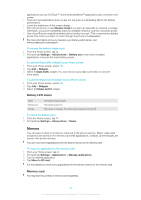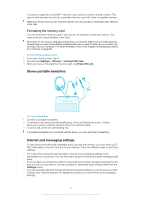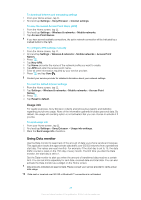Sony Ericsson Xperiatrade ray User Guide - Page 23
Adjusting the volume, Customizing your phone, Time and date
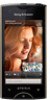 |
View all Sony Ericsson Xperiatrade ray manuals
Add to My Manuals
Save this manual to your list of manuals |
Page 23 highlights
To change the text input settings 1 When you enter text using the on-screen keyboard or the Phonepad, tap , or touch and hold . 2 Tap Text input settings. 3 Select the desired settings. Adjusting the volume You can adjust the ringtone volume for phone calls and notifications as well as for music and video playback. To adjust the ring volume with the volume key • Press the volume key up or down. To adjust the media playing volume with the volume key • When playing music or watching video, press the volume key up or down. To set the phone to silent and vibrate mode 1 From the Home screen, tap . 2 Find and tap Settings > Sound. 3 Mark the Silent mode checkbox. 4 Select Vibrate and choose an option. To enhance the speaker loudness 1 From the Home screen, tap . 2 Find and tap Settings > Sound. 3 Mark the xLOUD™ checkbox. Customizing your phone Adapt the phone to your needs by adjusting, for example, your personal ringtone, phone language and your Privacy settings. Time and date You can change the time and date in your phone. To set the date manually 1 From the Home screen, tap . 2 Find and tap Settings > Date & time. 3 Unmark the Automatic checkbox, if it is marked. 4 Tap Set date. 5 Adjust the date by scrolling up and down. 6 Tap Set. To set the time manually 1 From the Home screen, tap . 2 Find and tap Settings > Date & time. 3 Unmark the Automatic checkbox, if it is marked. 4 Tap Set time. 5 Adjust the hour and minute by scrolling up and down. 6 Tap AM to change to PM or vice versa. 7 Tap Set. If you want to use AM and PM, you have to unmark Use 24-hour format. 23 This is an Internet version of this publication. © Print only for private use.