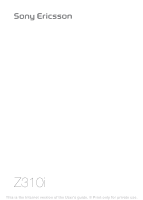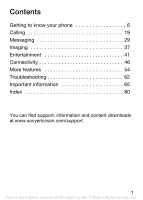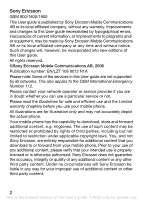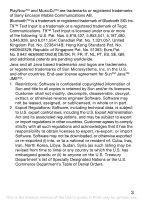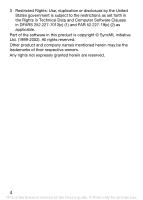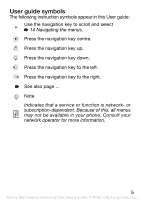Sony Ericsson Z310i User Guide
Sony Ericsson Z310i Manual
 |
View all Sony Ericsson Z310i manuals
Add to My Manuals
Save this manual to your list of manuals |
Sony Ericsson Z310i manual content summary:
- Sony Ericsson Z310i | User Guide - Page 1
This is the Internet version of the User's guide. © Print only for private use. - Sony Ericsson Z310i | User Guide - Page 2
your phone 6 Calling 19 Messaging 29 Imaging 37 Entertainment 41 Connectivity 46 More features 54 Troubleshooting 62 Important information 65 Index 80 You can find support, information and content downloads at www.sonyericsson.com/support. 1 This is the Internet version of the User's guide - Sony Ericsson Z310i | User Guide - Page 3
new editions of this User guide. All rights reserved. ©Sony Ericsson Mobile Communications AB, 2006 Publication number: EN/LZT 108 9012 R1A Please note: Some of the services in this User guide are not supported by all networks. This also applies to the GSM International Emergency Number 112. Please - Sony Ericsson Z310i | User Guide - Page 4
Sony Ericsson Mobile PT, ES, SE, GB; and disassemble, decrypt, extract, or otherwise reverse engineer Software. Software may not be leased, assigned, or sublicensed, in whole or in part. 2 Export Regulations: Software Software. Software may not be downloaded guide. © Print only for private use. - Sony Ericsson Z310i | User Guide - Page 5
software in this product is copyright © SyncML initiative Ltd. (1999-2002). All rights reserved. Other product and company names mentioned herein may be the trademarks of their respective owners. Any rights not expressly granted herein are reserved. 4 This is the Internet version of the User's guide - Sony Ericsson Z310i | User Guide - Page 6
The following instruction symbols appear in this User guide: } Use service or function is network- or subscription-dependent. Because of this, all menus may not be available in your phone. Consult your network operator for more information. 5 This is the Internet version of the User's guide - Sony Ericsson Z310i | User Guide - Page 7
Getting to know your phone Volume buttons Selection key Back key Navigation key Infrared port Selection key C key Activity menu key Microphone On/off key Charger and USB connector 6 This is the Internet version of the User's guide. © Print only for private use. - Sony Ericsson Z310i | User Guide - Page 8
Camera lens Icon display External display The icon display lights up when the phone is in silent mode and shows information about new events and battery charging. The external display shows information such as time. Press a volume button to activate the external display. 7 This is the Internet - Sony Ericsson Z310i | User Guide - Page 9
Menu overview PlayNow™* Internet* Camera File manager Camera album Ringtones Pictures Themes Web pages Games Applications Other Calls*** All tab Stopwatch Code memo Entertainment Online services* Games MusicDJ™ Record sound Camera album Alarms Settings General Sounds & alerts Display Calls - Sony Ericsson Z310i | User Guide - Page 10
when phone contacts are set to default. Options change when SIM contacts are set to default. ***Use the navigation key to move across tabs in submenus. For more information % 14 Navigating the menus. Status bar icons Icon Description GSM network signal strength. Battery status. Battery charging - Sony Ericsson Z310i | User Guide - Page 11
phone Insert the SIM card and the battery to use your phone. SIM card When you register as a subscriber with a network operator, you get a SIM (Subscriber Identity Module) card. The SIM card keeps track of your phone number, the services included in your subscription, and your contacts information - Sony Ericsson Z310i | User Guide - Page 12
4 Remove the charger plug by tilting it upwards. Some functions use more battery power than others so that your phone need more frequent charging. Talk time or standby time may become shorter in time and you may need a new battery. Only use Sony Ericsson-approved batteries. % 70 Battery. 11 This is - Sony Ericsson Z310i | User Guide - Page 13
your SIM card PIN, if requested. 3 At first start-up, select the language for phone menus. 4 } Yes if you want the setup wizard to help you with instructions and tips. You have now reached standby and are ready to make and receive calls. 12 This is the Internet version of the User's guide. © Print - Sony Ericsson Z310i | User Guide - Page 14
Settings download to automatically receive the settings you need for MMS and Internet usage. No personal data will be transferred to or processed by Sony Ericsson. Contact your network operator or service provider for more information. Shut down menu Use the shut down menu to turn off the phone - Sony Ericsson Z310i | User Guide - Page 15
To view information about functions Scroll to a hold to return to standby. • Press to select the options shown immediately above these keys on the screen. • Press to delete items. • Scroll to a menu item } Info to get help on is the Internet version of the User's guide. © Print only for private use. - Sony Ericsson Z310i | User Guide - Page 16
Menu } Settings } General } New events } Pop-up. File manager Files such as pictures, sounds, themes, games and applications are saved in folders in the phone memory in the file manager. Unrecognized files are saved in the Other folder. File information If a file is protected, you may not be able to - Sony Ericsson Z310i | User Guide - Page 17
File manager } More } Memory status. Transferring files For more information % 52 Transferring files. Languages Select the language for phone menus and for writing. To change the phone to select languages } Save. 16 This is the Internet version of the User's guide. © Print only for private use. - Sony Ericsson Z310i | User Guide - Page 18
message. To enter a punctuation mark, press and then or repeatedly. Accept and add a space by pressing . 17 This is the Internet version of the User's guide. © Print only for private use. - Sony Ericsson Z310i | User Guide - Page 19
character, press . To delete the entire word, press and hold . 3 When you have edited the word } Insert. The word is added to the T9 Text Input dictionary. Next time you enter this word using T9 Text Input, letters. 18 This is the Internet version of the User's guide. © Print only for private use. - Sony Ericsson Z310i | User Guide - Page 20
you are within range of a network to make and receive calls % 12 To turn the phone on and off. • If your subscription includes a Calling Line Identification service and the caller's number is identified, the number is displayed. • If the number is saved in Contacts, details such as the name, number - Sony Ericsson Z310i | User Guide - Page 21
Call list Information about the supports international emergency numbers, for example, 112 and 911. These numbers can normally be used to make an emergency call in any country, with or without a SIM card inserted, if a GSM network is within range. 20 This is the Internet version of the User's guide - Sony Ericsson Z310i | User Guide - Page 22
local emergency numbers on the SIM card. To make an information. To enter symbols such as @ } More } Add symbol and select a symbol } Insert. To save the contact, } Save. Enter the + sign and country code with all numbers. % 17 Entering letters. To add a picture, light effect or a ringtone to a phone - Sony Ericsson Z310i | User Guide - Page 23
phone number to be displayed for a contact, Menu } Contacts and scroll to the contact } More } Default number and select a number. To add your own business card 1 From standby select Menu } Contacts } More } Options } My business card. 2 Enter the information call a SIM contact • If SIM contacts is - Sony Ericsson Z310i | User Guide - Page 24
You can select what contact information - Phone contacts or SIM contacts - is shown as default. SIM contacts contain names and numbers only. They are saved on the SIM card. Phone contacts can contain names, numbers and personal information. They are saved in the phone memory. To select default - Sony Ericsson Z310i | User Guide - Page 25
entries you can save in the phone or on the SIM card depends on the available memory. Synchronizing contacts For more information, % 48 Synchronizing. Speed dialling } Add or } More } Replace and select a phone number. 24 This is the Internet version of the User's guide. © Print only for private use. - Sony Ericsson Z310i | User Guide - Page 26
your subscription includes an answering service, callers can leave a voice number from your service provider. To call your voicemail service If you have example, to an answering service. When the Restrict type and divert option } Activate. 3 Enter the phone number to divert your calls to } OK, or - Sony Ericsson Z310i | User Guide - Page 27
. Call waiting service When activated, you hear a beep if you receive a second call. To activate the call waiting service From standby select disconnected from both calls. Contact your network operator to check if this function is supported. • } End call } Yes to retrieve the held call. • } End call - Sony Ericsson Z310i | User Guide - Page 28
calls with different phone numbers if your subscription supports an Alternate Line Service. To select a line From standby select Menu } Settings } Calls and select line 1 or 2. To change the name of a line 1 From standby select Menu } Settings } Display - Sony Ericsson Z310i | User Guide - Page 29
banking services or control an answering machine by sending tone signals during a call. • To send the tones, press - , or . • To clear the screen after screen to call or save. Showing or hiding your number If your subscription supports Calling Line Identification Restriction, you can hide your phone - Sony Ericsson Z310i | User Guide - Page 30
Messaging Your phone supports various messaging services. Contact your service provider about the services you can use, or for more information see www.sonyericsson.com/support. If there is no memory available, you must delete messages or email messages before you can receive new ones % 31 Long - Sony Ericsson Z310i | User Guide - Page 31
Details. Receiving messages When you receive a text message or an automatically downloaded picture message, it appears in the activity menu. If New events . % 15 Activity menu. To call a number in a message Select the phone number displayed in the message, } Call. To save an item in a text message - Sony Ericsson Z310i | User Guide - Page 32
save a selected message, } More } Save message } Saved messages (SIM card) or } Templates (phone). • To save several messages in a folder, select a message } all parts of a long message at the same time. Check with your service provider for the maximum number of messages that can be linked. To turn - Sony Ericsson Z310i | User Guide - Page 33
are sent via MMS (Multimedia Messaging Service) to a mobile phone or via email. Sending and receiving phones must have subscriptions that support picture messaging. Before you start If to create your signature. 32 This is the Internet version of the User's guide. © Print only for private use. - Sony Ericsson Z310i | User Guide - Page 34
- new messages appear in the inbox as icons. Select the message } View to download. Voice messages Send and receive a sound recording as a voice message. Sending and receiving phones must have subscriptions that support picture messaging. To record and send a voice message 1 From standby select Menu - Sony Ericsson Z310i | User Guide - Page 35
receive email messages with your phone. You can use the same email settings in your phone as in your computer email program. With a POP3 email account, messages are downloaded to each computer or device view options. 34 This is the Internet version of the User's guide. © Print only for private use. - Sony Ericsson Z310i | User Guide - Page 36
save an item or attachment in an email message • To save an email address, a phone number or a Web address, select the item } More and select to save it. Push email Receive a notification in your phone from your email server that you have new email, if supported by your email provider. 35 This is - Sony Ericsson Z310i | User Guide - Page 37
} Settings. Select an account to edit } More } Edit account } Advanced settings } Push email and select an option. My friends For more information, contact your service provider or see www.sonyericsson.com/support. 36 This is the Internet version of the User's guide. © Print only for private use. - Sony Ericsson Z310i | User Guide - Page 38
Imaging Camera Your phone has a digital camera to take pictures to save or send. Use a picture as a screen saver, wallpaper or to add to a contact. To start the camera and take a picture 1 edit a standby shortcut. 37 This is the Internet version of the User's guide. © Print only for private use. - Sony Ericsson Z310i | User Guide - Page 39
light source such as direct sunlight or a lamp in the background, the screen may black out or the picture may be distorted. Camera options When the camera is a blog. The phone creates the blog for you. To blog a photo 1 Take a photo } More } Blog this. 2 Follow the instructions for first-time use - Sony Ericsson Z310i | User Guide - Page 40
picture as a screen saver, wallpaper, or to add to a phone contact % 21 To add a picture, light effect or a ringtone to a phone contact. You can send and receive pictures using a transfer method. The number of pictures you can save depends on the size of the files. The phone supports GIF, JPEG, PNG - Sony Ericsson Z310i | User Guide - Page 41
a picture • From a message containing the file, % 29 Messaging. • Via another transfer method, make sure the transfer method is activated and follow the instructions that appear. Screen saver and wallpaper The screen saver is activated automatically when the phone is idle for a few seconds. After - Sony Ericsson Z310i | User Guide - Page 42
PlayNow™ Use PlayNow™ to pre-listen, buy and download ringtones via the Internet. If settings are not in your phone % 46 Settings. For more information, contact your service provider or see www.sonyericsson.com/support. Ringtones, sounds and alerts Your phone comes with melodies that can be used as - Sony Ericsson Z310i | User Guide - Page 43
Menu } File manager } Ringtones and select a melody. } More } Send and select a transfer method. 2 When you receive the melody, follow the instructions that appear. You cannot send a polyphonic melody or an MP3 file in a text message. 42 This is the Internet version of the User's guide. © Print - Sony Ericsson Z310i | User Guide - Page 44
games and applications. You can download new content to your phone. For more information, see www.sonyericsson.com/support. To set a theme 1 From standby select Menu } File manager } Themes. 2 Select a theme } Set. To send a theme 1 From standby select Menu } File manager } Themes, select a theme - Sony Ericsson Z310i | User Guide - Page 45
the instructions that appear. Unrecognized formats are saved in Other. Alternating themes Your phone automatically switches themes between day and night. This function is default in your phone and can be deactivated. To deactivate alternating themes From standby select Menu } Settings } Display - Sony Ericsson Z310i | User Guide - Page 46
Menu } Entertainment } Games and select a game. Press and hold to end a game. To start and end an application From standby select Menu } File manager } Applications and select an application. Press and hold to end an application. 45 This is the Internet version of the User's guide. © Print only for - Sony Ericsson Z310i | User Guide - Page 47
be in your phone when you buy it. If not, contact your network operator, service provider or visit www.sonyericsson.com/support for more information. To use the your phone, you can: • Receive settings in a message from your network operator, service provider or visit www.sonyericsson.com/support. • - Sony Ericsson Z310i | User Guide - Page 48
page you are visiting. } Go to for options: • Sony Ericsson - go to the predefined homepage. • Bookmarks - create, use browsing the Internet. } View for options: • Fullscreen - select normal or full screen. • Text only - select full content or text only. • Zoom - guide. © Print only for private use. - Sony Ericsson Z310i | User Guide - Page 49
, appointments, tasks, notes and bookmarks using one of the available transfer methods. Visit www.sonyericsson.com/support to download Sony Ericsson PC Suite software for synchronization. You can also download the Getting started guide for synchronization. 48 This is the Internet version of the User - Sony Ericsson Z310i | User Guide - Page 50
Sony Ericsson PC Suite software by downloading it from www.sonyericsson.com/support. The software includes help information. Remote synchronization via Internet Synchronize online via an Internet service never accept or always ask when starting from a service. • Remote security - enter server ID and - Sony Ericsson Z310i | User Guide - Page 51
synchronize information with phone From standby select Menu } Settings } Connectivity } Bluetooth } Visibility } Show phone or Hide phone. If set to hide, other devices will not be able to identify your phone via Bluetooth wireless technology. 50 This is the Internet version of the User's guide - Sony Ericsson Z310i | User Guide - Page 52
a device with your phone From standby select Menu phone can be used to exchange information with another device equipped with infrared. To turn on the infrared port in your phone both devices. 2 Make sure the infrared port on your phone is facing the infrared port on the other device with a maximum - Sony Ericsson Z310i | User Guide - Page 53
the Sony Ericsson PC Suite software on your computer. Download and install the PC Suite from www.sonyericsson.com/support. 2 Turn on your phone. 3 Connect the USB cable to your phone and computer. 4 Launch the Sony Ericsson PC Suite and use applications it contains to transfer files, synchronize - Sony Ericsson Z310i | User Guide - Page 54
instructions, or } Software version to display the current software in your phone, or } Reminder to set when to search for new software. To use Update service via a computer 1 Visit www.sonyericsson.com/support. 2 Select a region and country. 3 Enter the product name. 4 Select Sony Ericsson Update - Sony Ericsson Z310i | User Guide - Page 55
More features Time and date Time and date are always displayed in standby. To set the time and date From standby select Menu } zone, } Auto time zone and select and option. Alarm clock The alarm rings even if the phone is in silent mode or turned off. To set and use an alarm From standby select Menu - Sony Ericsson Z310i | User Guide - Page 56
edit a profile, } More } View and edit. • To reset profiles, } More } Reset profiles. You can also activate a profile from the shut down menu % 13 Shut down menu. Brightness To adjust the brightness of the screen 1 From standby select Menu } Settings } Display } Brightness. 2 Press or to set a level - Sony Ericsson Z310i | User Guide - Page 57
Reminders. 2 Select an option. Select Always for a reminder to sound even though the phone is turned off or in silent mode. 3 When the reminder sounds: • If New events - view help text for more calendar information. 56 This is the Internet version of the User's guide. © Print only for private use. - Sony Ericsson Z310i | User Guide - Page 58
new task 1 From standby select Menu } Organizer } Tasks } New task } Add. 2 Select Task or Phone call. Enter details and confirm each entry. To view a task From standby select Menu } Organizer } Tasks transfer method. 57 This is the Internet version of the User's guide. © Print only for private use. - Sony Ericsson Z310i | User Guide - Page 59
on, you have to enter a PIN (Personal Identity Number) every time you turn on your phone. If you enter your PIN incorrectly three times in a row, the SIM card is blocked and the message PIN blocked is displayed. To unblock it, you need to enter your PUK (Personal Unblocking Key). Your PIN and - Sony Ericsson Z310i | User Guide - Page 60
-digit personal code. To unlock the phone If the phone lock is on, enter your code } OK. Automatic phone lock If the phone lock is set to Automatic, you only need to enter your phone lock code when you insert a different SIM card. 59 This is the Internet version of the User's guide. © Print only - Sony Ericsson Z310i | User Guide - Page 61
It is important that you remember your new code. If you forget it, you have to take your phone to your local Sony Ericsson retailer. Code memo Save security codes, such as for credit cards, in the code memo. Set a passcode to open the code memo. To confirm that you have entered the correct passcode - Sony Ericsson Z310i | User Guide - Page 62
standby select Menu } Organizer } Code memo and enter a passcode } Continue } More } Reset. 2 Reset code memo? appears } Yes. The code memo is reset and all entries are cleared % 60 To open code memo for the first time. 61 This is the Internet version of the User's guide. © Print only for private - Sony Ericsson Z310i | User Guide - Page 63
Troubleshooting Some problems require you to call your service provider, but you can correct most problems yourself. Before taking your phone in for repair, copy your saved content and information to another device, as it may be lost during repair. For more support go to www.sonyericsson.com/support - Sony Ericsson Z310i | User Guide - Page 64
or Reset all to delete your changes to settings, all contacts, messages, personal data, and content you have downloaded, received or edited. } Continue. Error messages Insert SIM Check that the SIM card is inserted correctly. % 10 To insert SIM card and battery. Insert correct SIM card Check - Sony Ericsson Z310i | User Guide - Page 65
blocked To unblock % 58 SIM card lock. PUK blocked Contact your network operator. Phone locked The phone is locked. To unlock the phone % 59 Phone lock. Phone lock code: The phone lock code is required % 59 Phone lock. 64 This is the Internet version of the User's guide. © Print only for private - Sony Ericsson Z310i | User Guide - Page 66
Sony Ericsson service partners • A warranty period. Learn more about the warranty conditions in this User guide On www.sonyericsson.com, under the support section in the language of your choice, you will find the latest support tools and information, such as software updates, Knowledge base, Phone - Sony Ericsson Z310i | User Guide - Page 67
Czech Republic Denmark Finland France Germany Phone Number/Email Address 1-300 650 050 [email protected] 800-333-7427 [email protected] 0810 200245 [email protected] 02-7451611 [email protected] 4001-0444 questions.BR - Sony Ericsson Z310i | User Guide - Page 68
-810 210-89 91919 (from mobile phone) [email protected] 8203 8863 [email protected] +36 1 880 47 47 [email protected] 1800 11 1800 (Toll free number) 39011111 (from mobile phone) [email protected] 021-2701388 questions - Sony Ericsson Z310i | User Guide - Page 69
.sonyericsson.com 013-24 45 00 [email protected] 0848 824 040 [email protected] 02-25625511 [email protected] 02-2483030 [email protected] 0212 47 37 777 [email protected] (+380) 44 590 1515 questions - Sony Ericsson Z310i | User Guide - Page 70
product. • Do not paint your product. • Do not attempt to disassemble or modify your product. Only Sony Ericsson authorized personnel should perform service. • Do not close your product with an object inserted between keypad and display; this may damage your product. • Do not use your product near - Sony Ericsson Z310i | User Guide - Page 71
be charged in temperatures between +5°C (+41°F) and +45°C (+113°F). Use only Sony Ericsson branded original batteries intended for use with your mobile phone. Using other batteries and chargers could be dangerous. 70 This is the Internet version of the User's guide. © Print only for private use. - Sony Ericsson Z310i | User Guide - Page 72
the mobile phone is being used. Turn off your mobile phone before removing the battery. Do not put the battery into your mouth. Battery electrolytes the use of mobile phones while driving or require drivers to use handsfree solutions. We recommend that you use only Sony Ericsson handsfree solutions - Sony Ericsson Z310i | User Guide - Page 73
services and/or mobile phone features are in use. Check with your local service provider. Antenna This phone contains a built-in antenna. Use of antenna devices not marketed by Sony Ericsson specifically for this model could damage your mobile phone of the User's guide. © Print only for private use. - Sony Ericsson Z310i | User Guide - Page 74
are variations in safety. While there may be differences in SAR levels among mobile phones, all Sony Ericsson mobile phone models are designed to meet radio frequency exposure guidelines. For phones sold in the U.S, before a phone model is available for sale to the public, it must be tested and - Sony Ericsson Z310i | User Guide - Page 75
be placed in municipal waste. Use a battery disposal facility if available. End User Licence Agreement This wireless device, including without limitation any media delivered with the device, ("Device") contains software owned by Sony Ericsson Mobile Communications AB and its affiliated companies - Sony Ericsson Z310i | User Guide - Page 76
. Limited Warranty Sony Ericsson Mobile Communications AB, SE-221 88 Lund, Sweden, (Sony Ericsson), provides this Limited Warranty for your mobile phone and original accessory delivered with your mobile phone (hereinafter referred to as "Product"). Should your Product need warranty service, please - Sony Ericsson Z310i | User Guide - Page 77
and its service partners reserve the right to charge a handling fee if a returned Product is found not to be under warranty according to the conditions below. Please note that some of your personal settings, downloads or other information may be lost when your Sony Ericsson Product is repaired or - Sony Ericsson Z310i | User Guide - Page 78
talk-time or standby time is noticeably shorter, it is time to replace your battery. Sony Ericsson recommends that you use only batteries and chargers approved by Sony Ericsson. Minor variations in display brightness and color may occur between phones. There may be tiny bright or dark dots on the - Sony Ericsson Z310i | User Guide - Page 79
serviced, under the conditions set out above, within the warranty period in any EU country where an identical Product is sold by an authorised Sony Ericsson Sony Ericsson Call Center. Please observe that certain services repair SIM-locked Products. ** In some countries/regions additional information - Sony Ericsson Z310i | User Guide - Page 80
Sony Ericsson Mobile Communications AB of Nya Vattentornet SE-221 88 Lund, Sweden declare under our sole responsibility that our product Sony Ericsson Lund, August 2006 Shoji Nemoto, Head of Product Business Unit GSM/UMTS We fulfil the requirements of the R&TTE Directive (99/5/EC). 79 This - Sony Ericsson Z310i | User Guide - Page 81
adding contacts 21 default contacts 22 delete 24 edit 24 synchronizing 48 D date 54 declaration of conformity 79 E email 34 emergency calls 20 F file information 15 file manager 15 G games 43 H handsfree 51 help 13 80 This is the Internet version of the User's guide. © Print only for private use. - Sony Ericsson Z310i | User Guide - Page 82
14 networks 19 notes 58 P phone lock 59, 64 picture messaging 32-33 pictures 40 S safety guidelines 69 screen saver 40 security code memo 60 Internet 48 SIM card lock 58 sending appointments 57 business card 22 contacts 23 melodies 42 pictures 39 ringtones 42 tasks 57 themes 43 settings email 46 - Sony Ericsson Z310i | User Guide - Page 83
57 text input 17 text messaging 29-31 themes 43 alternating 44 time 54 transfer method 52 Bluetooth 50 infrared 51 USB cable 52 transferring files 52 troubleshooting 62 turning on/off Bluetooth 50 light effects 44 phone 12 phone lock 59 ringtones 41 SIM lock protection 59 two voice lines 27 U USB

This is the Internet version of the User’s guide. ' Print only for private use.